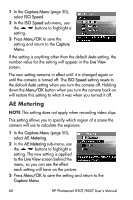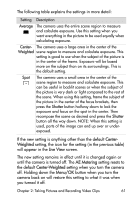HP Photosmart R607 HP Photosmart R507/R607 digital camera with HP Instant Shar - Page 56
Image Quality, Resolution, Compression, Menu/OK, Capture Menu, Live View, Digital Zoom
 |
View all HP Photosmart R607 manuals
Add to My Manuals
Save this manual to your list of manuals |
Page 56 highlights
1 In the Image Quality sub-menu (page 52), select the Custom... option. 2 Use the buttons to move between the Resolution and Compression options. 3 Use the buttons to change the Resolution or Compression setting. The following tables help explain these settings. Resolution Settings 4MP-Full resolution; therefore, highest quality 2MP-2MP (medium) resolution VGA-640 by 480 (lowest) resolution; lowest quality NOTE At higher compression levels, image quality is reduced. Compression Settings -Highest compression; most memory-efficient, and minimum quality -Medium compression -Low compression -Little to no compression; therefore, least memory-efficient (best setting for image editing) 4 Press Menu/OK to save the custom Image Quality setting and return to the Capture Menu. The custom Image Quality setting will appear in the Live View screen. The custom setting remains in effect until it is changed again, even when you turn the camera off. NOTE When you use digital zoom, the resolution changes as you zoom in. See Digital Zoom on page 40. 56 HP Photosmart R507/R607 User's Manual