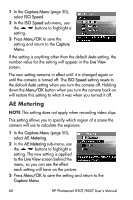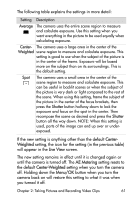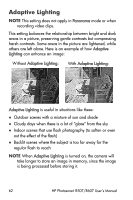HP Photosmart R607 HP Photosmart R507/R607 digital camera with HP Instant Shar - Page 57
White Balance, Capture Menu, Live View, Menu/OK
 |
View all HP Photosmart R607 manuals
Add to My Manuals
Save this manual to your list of manuals |
Page 57 highlights
White Balance Different kinds of lighting conditions cast different colors. For example, sunlight is more blue, while indoor tungsten light is more yellow. Scenes dominated by a single color may require an adjustment of the white balance setting to help the camera reproduce colors more accurately and ensure that whites appear white in the final image. You can also adjust the white balance to produce creative effects. Using the Sun setting can produce a warmer look to the image. 1 In the Capture Menu (page 50), select White Balance. 2 In the White Balance sub-menu, use the buttons to highlight a setting. The new setting is applied to the Live View screen behind the menu, so you can see the effect each setting will have on the picture. 3 Press Menu/OK to save the setting and return to the Capture Menu. The following table helps explain the settings in more detail: Setting Auto Sun Description The camera automatically identifies and corrects for scene illuminance. This is the default setting. The camera balances color assuming the subject is outdoors under sunny or bright cloudy conditions. Shade The camera balances color assuming the subject is outdoors in shade, in dark cloudy conditions, or at dusk. Chapter 2: Taking Pictures and Recording Video Clips 57