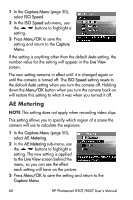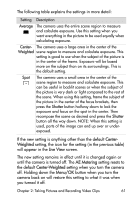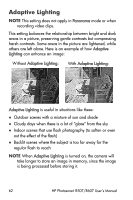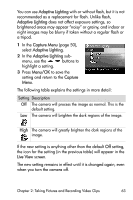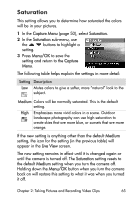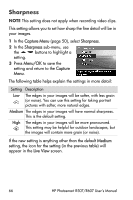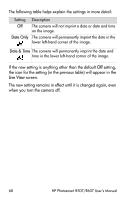HP Photosmart R607 HP Photosmart R507/R607 digital camera with HP Instant Shar - Page 63
Adaptive Lighting, Capture Menu, Menu/OK, Capture, Live View, setting and return to
 |
View all HP Photosmart R607 manuals
Add to My Manuals
Save this manual to your list of manuals |
Page 63 highlights
You can use Adaptive Lighting with or without flash, but it is not recommended as a replacement for flash. Unlike flash, Adaptive Lighting does not affect exposure settings, so brightened areas may appear "noisy" or grainy, and indoor or night images may be blurry if taken without a regular flash or a tripod. 1 In the Capture Menu (page 50), select Adaptive Lighting. 2 In the Adaptive Lighting sub- menu, use the buttons to highlight a setting. 3 Press Menu/OK to save the setting and return to the Capture Menu. The following table explains the settings in more detail: Setting Description Off The camera will process the image as normal. This is the default setting. Low The camera will brighten the dark regions of the image. High The camera will greatly brighten the dark regions of the image. If the new setting is anything other than the default Off setting, the icon for the setting (in the previous table) will appear in the Live View screen. The new setting remains in effect until it is changed again, even when you turn the camera off. Chapter 2: Taking Pictures and Recording Video Clips 63