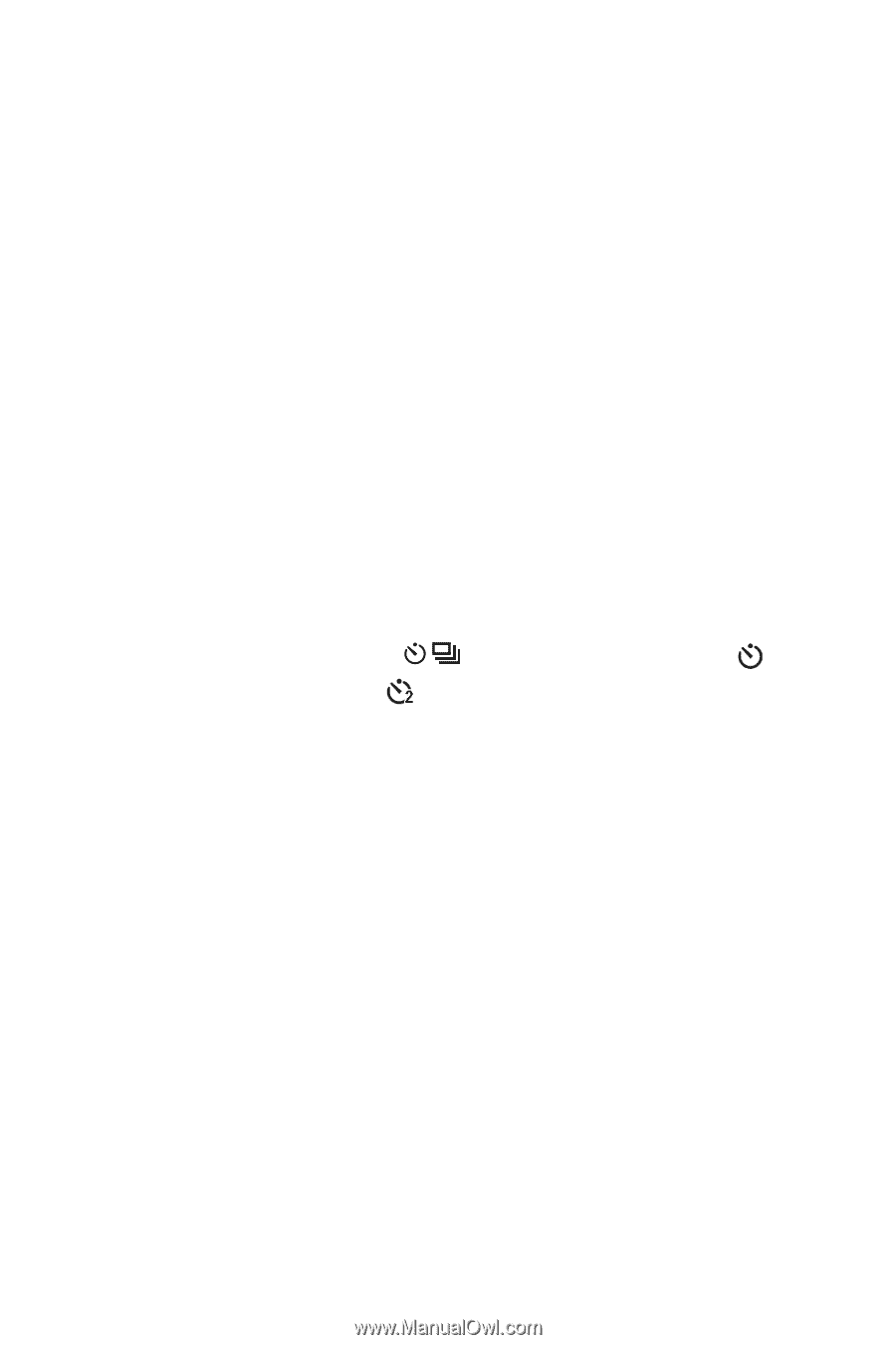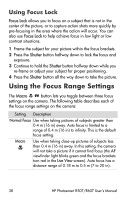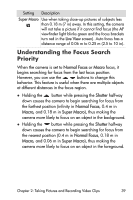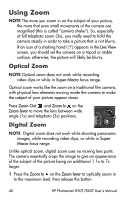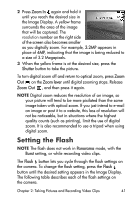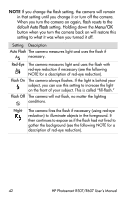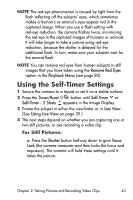HP Photosmart R607 HP Photosmart R507/R607 digital camera with HP Instant Shar - Page 43
Using the Self-Timer Settings
 |
View all HP Photosmart R607 manuals
Add to My Manuals
Save this manual to your list of manuals |
Page 43 highlights
NOTE The red-eye phenomenon is caused by light from the flash reflecting off the subjects' eyes, which sometimes makes a human's or animal's eyes appear red in the captured image. When you use a flash setting with red-eye reduction, the camera flashes twice, minimizing the red-eye in the captured images of humans or animals. It will take longer to take a picture using red-eye reduction, because the shutter is delayed for the additional flash. In turn, make sure your subjects wait for the second flash. NOTE You can remove red eyes from human subjects in still images that you have taken using the Remove Red Eyes option in the Playback Menu (see page 80). Using the Self-Timer Settings 1 Secure the camera to a tripod or set it on a stable surface. 2 Press the Timer/Burst button until Self-Timer or Self-Timer - 2 Shots appears in the Image Display. 3 Frame the subject in either the viewfinder or in Live View. (See Using Live View on page 35.) 4 The next steps depend on whether you are capturing one or two still pictures, or are recording a video clip. For Still Pictures: a. Press the Shutter button halfway down to gain Focus Lock (the camera measures and then locks the focus and exposure). The camera will hold these settings until it takes the picture. Chapter 2: Taking Pictures and Recording Video Clips 43