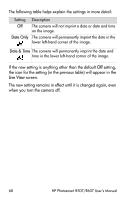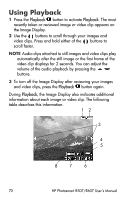HP Photosmart R607 HP Photosmart R507/R607 digital camera with HP Instant Shar - Page 73
Viewing Thumbnails, Print, Transferring and Printing Images, Thumbnail, Preview Panorama
 |
View all HP Photosmart R607 manuals
Add to My Manuals
Save this manual to your list of manuals |
Page 73 highlights
To select a still image for direct print: 1 Press the Print button. 2 Use the buttons to set the number of copies you want to print. The maximum number of copies is 99. The printer icon with the number of copies that you set appears in the lower right- hand corner of the image. The next time you connect the camera to your computer or printer, the images you have selected will print automatically (see Chapter 5: Transferring and Printing Images on page 97). Viewing Thumbnails Thumbnail view allows you to view the still images you have taken and the first frames of the video clips you have recorded arranged in a matrix of nine thumbnail images and video clip frames per screen. NOTE In Thumbnail view, each image in a panorama displays individually. To preview an entire panoramic sequence of images, see Preview Panorama on page 84. 1 While in Playback (page 70), press Thumbnails (same as Zoom Out ) on the Zoom lever. A Thumbnail view of up to nine images and video clip frames appears on the Image Display. A yellow border surrounds the current image or video clip frame. 2 Use the buttons to scroll horizontally to the previous or next thumbnail. Chapter 3: Reviewing Images and Video Clips 73