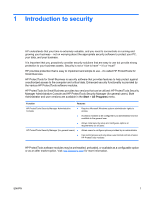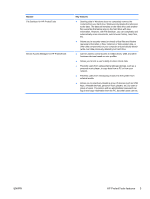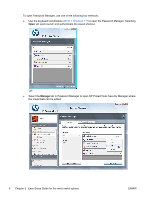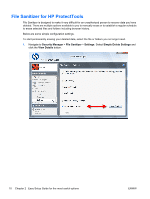HP Pro 3130 User Guide - HP ProtectTools - Page 13
By default, HP ProtectTools Security Manager is set to Strong Authentication Policy.
 |
View all HP Pro 3130 manuals
Add to My Manuals
Save this manual to your list of manuals |
Page 13 highlights
2. Enter your Windows password or create a Windows password. 3. Complete the setup wizard. NOTE: By default, HP ProtectTools Security Manager is set to Strong Authentication Policy. This setting is designed to prevent unauthorized access while logged into Windows and should be used when high security is needed or if users are away from their systems frequently throughout the day. If you would like to change this setting, click on the Session Policy tab, and make your selections. To configure HP ProtectTools Security Manager to only use the initial Windows login for the entire session, change the following configuration. ENWW Getting started 5

2.
Enter your Windows password or create a Windows password.
3.
Complete the setup wizard.
NOTE:
By default, HP ProtectTools Security Manager is set to Strong Authentication Policy.
This setting is designed to prevent unauthorized access while logged into Windows and should be used
when high security is needed or if users are away from their systems frequently throughout the day. If
you would like to change this setting, click on the Session Policy tab, and make your selections.
To configure HP ProtectTools Security Manager to only use the initial Windows login for the entire
session, change the following configuration.
ENWW
Getting started
5