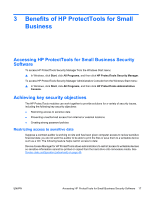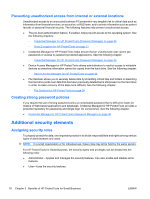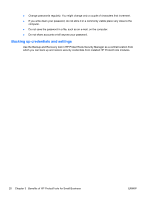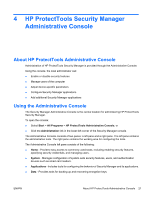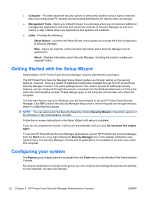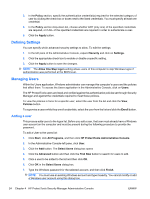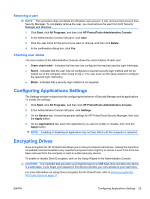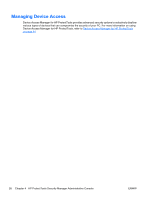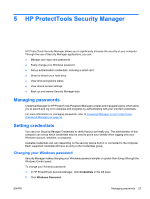HP Pro 3130 User Guide - HP ProtectTools - Page 30
Getting Started with the Setup Wizard, Configuring your system, Computer, Management Tools, Links
 |
View all HP Pro 3130 manuals
Add to My Manuals
Save this manual to your list of manuals |
Page 30 highlights
● Computer - Provides advanced security options to selectively disallow various types of devices that could compromise PC security and set access permissions for various users and groups. ● Management Tools - Opens your default browser to a web page where you can discover additional management applications and tools that extend the features of Security Manager as well as a means to stay notified when new applications and updates are available. ● Links - Provides the following: ◦ Setup Wizard - Launches the Setup Wizard, which guides you through the initial configuration of Security Manager. ◦ Help - Opens the help file, which provides information about Security Manager and its applications. ◦ About - Displays information about Security Manager, including the version number and copyright notice. Getting Started with the Setup Wizard Administration of HP ProtectTools Security Manager requires administrative privileges. The HP ProtectTools Security Manager Setup Wizard guides you through setting up the security features. However, there is a wealth of additional functionality available through the HP ProtectTools Security Manager Console. The same settings found in the wizard, as well as additional security features, can be configured through the console, accessed from the Windows Start menu or from a link within the Administrative console. These settings apply to the computer and all users who share the computer. The first time that you log on to Windows, you will be prompted to set up HP ProtectTools Security Manager. Click OK to launch the Security Manager Setup wizard, which will guide you through the basic steps in configuring the program. NOTE: You can also launch the Security Wizard by clicking Security Wizard in the bottom section of the left pane on the Administrative Console. Follow the on-screen instructions in the Setup Wizard until setup is complete. If you do not complete the wizard, it will launch automatically until you click Do not show this wizard again. To use the HP ProtectTools Security Manager applications, launch HP ProtectTools Security Manager from the Start menu or by right-clicking the Security Manager icon in the taskbar notification area (system tray). The Security Manager console and its applications are available to all users who share this computer. Configuring your system The System group of applications is accessed from the Tools menu on the left side of the Administrative Console. By using the applications included in this group, you can configure and manage the policies and settings for this computer, its users and devices. 22 Chapter 4 HP ProtectTools Security Manager Administrative Console ENWW