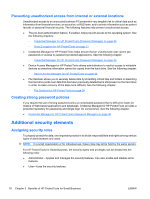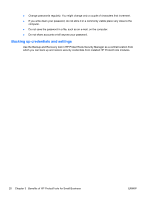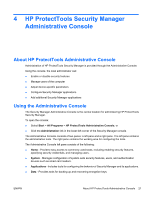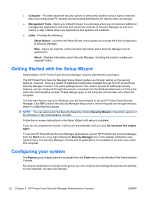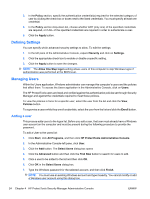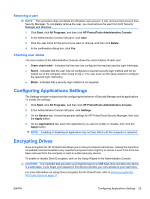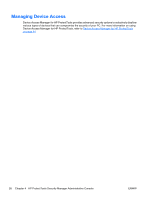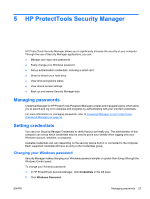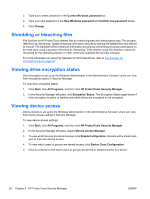HP Pro 3130 User Guide - HP ProtectTools - Page 31
Enabling security features, Defining Security Manager authentication policies, Logon tab, Session tab
 |
View all HP Pro 3130 manuals
Add to My Manuals
Save this manual to your list of manuals |
Page 31 highlights
The following applications are included in the System group. ● Security - Manage security features, authentication policies and other settings that govern how users authenticate when logging on to the computer or HP ProtectTools applications. ● Users - Set up, manage and enroll users of this computer. ● Devices - Manage settings for security devices built-in or connected to the computer. Enabling security features The security features enabled here apply to all users of this computer. 1. In the left pane of the Administrative Console, expand Security, and click on Features. 2. To enable a security feature, click the corresponding check box next to Windows Logon Security and/or Drive Encryption. ● Windows Logon Security - protects your Windows account(s) by requiring the use of specific credentials for access. ● Drive Encryption - protects your data by encrypting your hard drive(s), making the information unreadable by those without proper authorization. 3. Click the Next button. 4. Click the Apply button. Defining Security Manager authentication policies Security Manager authentication policies for this computer are defined on two tabs, Logon and Session, which specify the credentials required to authenticate each class of user when accessing the computer and HP ProtectTools applications during a user session. Logon tab To specify the credentials required to access the computer and log on to Windows: 1. In the left pane of the Administrative Console, expand Security and click on Authentication. 2. On the Logon tab, select a category of user from the drop-down list. 3. In the Policy section, specify the authentication credential(s) required for the selected category of user by clicking the check box or boxes next to the listed credentials. You must specify at least one credential. 4. In the Policy section drop-down list, choose whether ANY (only one) of the specified credentials are required, or if ALL of the specified credentials are required in order to authenticate a user. 5. Click the Apply button. Session tab To define policies governing the credentials required to authenticate a user when logging on to HP ProtectTools applications during a Windows session: 1. In the left pane of the Administrative Console, expand Security and click on Authentication. 2. On the Session tab, select a category of user. ENWW Configuring your system 23