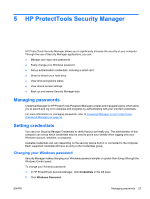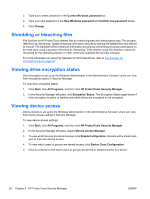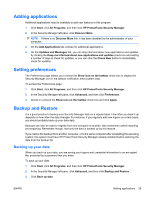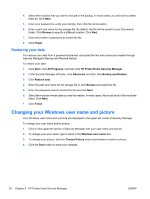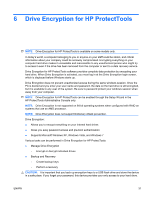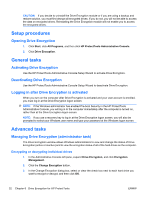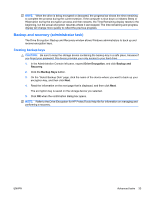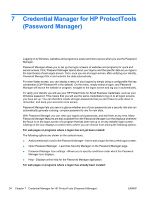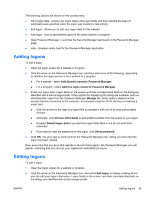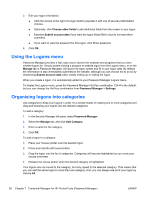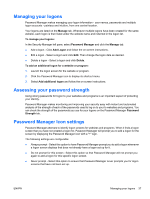HP Pro 3130 User Guide - HP ProtectTools - Page 40
Setup procedures, Opening Drive Encryption, General tasks, Activating Drive Encryption, Deactivating
 |
View all HP Pro 3130 manuals
Add to My Manuals
Save this manual to your list of manuals |
Page 40 highlights
CAUTION: If you decide to uninstall the Drive Encryption module or if you are using a backup and restore solution, you must first decrypt all encrypted drives. If you do not, you will not be able to access the data on encrypted drives. Reinstalling the Drive Encryption module will not enable you to access the encrypted drives. Setup procedures Opening Drive Encryption 1. Click Start, click All Programs, and then click HP ProtectTools Administrative Console. 2. Click Drive Encryption. General tasks Activating Drive Encryption Use the HP ProtectTools Administrative Console Setup Wizard to activate Drive Encryption. Deactivating Drive Encryption Use the HP ProtectTools Administrative Console Setup Wizard to deactivate Drive Encryption. Logging in after Drive Encryption is activated When you turn on the computer after Drive Encryption is activated and your user account is enrolled, you must log in at the Drive Encryption logon screen: NOTE: If the Windows administrator has enabled Pre-boot Security in the HP ProtectTools Administrative Console, you will log in to the computer immediately after the computer is turned on, rather than at the Drive Encryption logon screen. NOTE: If you use a recovery key to log in at the Drive Encryption logon screen, you will also be prompted to select your Windows user name and type your password at the Windows logon screen. Advanced tasks Managing Drive Encryption (administrator task) The Drive Encryption window allows Windows administrators to view and change the status of Drive Encryption (active or inactive) and to view the encryption status of all of the hard drives on the computer. Encrypting or decrypting individual drives 1. In the Administrative Console left pane, expand Drive Encryption, and click Encryption Management. 2. Click the Change Encryption button. 3. In the Change Encryption dialog box, select or clear the check box next to each hard drive you want to encrypt or decrypt, and then click OK. 32 Chapter 6 Drive Encryption for HP ProtectTools ENWW