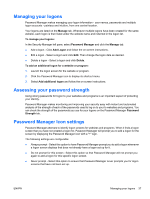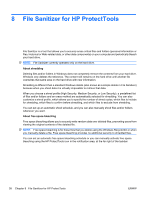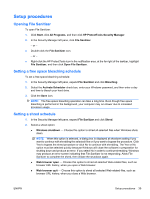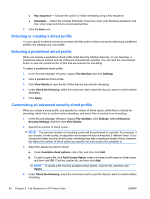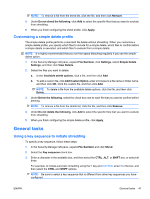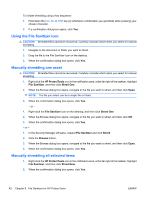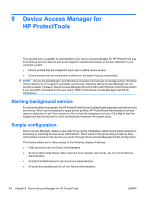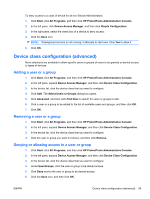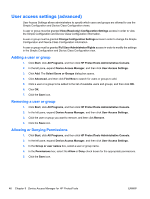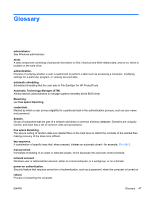HP Pro 3130 User Guide - HP ProtectTools - Page 50
Using the File Sanitizer icon, Manually shredding one asset, Manually shredding all selected items - desktop computer
 |
View all HP Pro 3130 manuals
Add to My Manuals
Save this manual to your list of manuals |
Page 50 highlights
To initiate shredding using a key sequence: 1. Hold down the Ctrl, Alt, or Shift key (or whichever combination you specified) while pressing your chosen character. 2. If a confirmation dialog box opens, click Yes. Using the File Sanitizer icon CAUTION: Shredded files cannot be recovered. Carefully consider which items you select for manual shredding. 1. Navigate to the document or folder you want to shred. 2. Drag the file to the File Sanitizer icon on the desktop. 3. When the confirmation dialog box opens, click Yes. Manually shredding one asset CAUTION: Shredded files cannot be recovered. Carefully consider which items you select for manual shredding. 1. Right-click the HP ProtectTools icon in the notification area, at the far right of the taskbar, highlight File Sanitizer, and then click Shred One. 2. When the Browse dialog box opens, navigate to the file you want to shred, and then click Open. NOTE: The file you select can be a single file or folder. 3. When the confirmation dialog box opens, click Yes. - or - 1. Right-click the File Sanitizer icon on the desktop, and then click Shred One. 2. When the Browse dialog box opens, navigate to the file you want to shred, and then click OK. 3. When the confirmation dialog box opens, click Yes. - or - 1. In the Security Manager left pane, expand File Sanitizer and click Shred. 2. Click the Browse button. 3. When the Browse dialog box opens, navigate to the file you want to shred, and then click Open. 4. When the confirmation dialog box opens, click Yes. Manually shredding all selected items 1. Right-click the HP ProtectTools icon in the notification area, at the far right of the taskbar, highlight File Sanitizer, and then click Shred Now. 2. When the confirmation dialog box opens, click Yes. 42 Chapter 8 File Sanitizer for HP ProtectTools ENWW