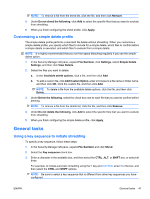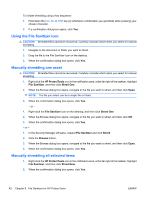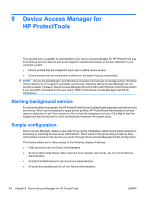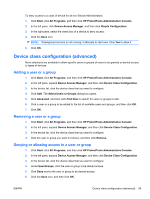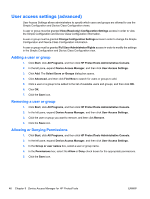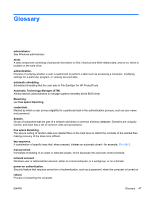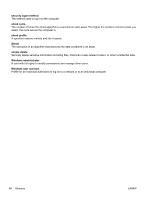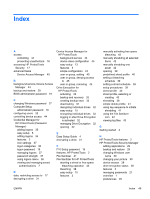HP Pro 3130 User Guide - HP ProtectTools - Page 54
User access settings (advanced), Adding a user or group, Allowing or Denying Permissions
 |
View all HP Pro 3130 manuals
Add to My Manuals
Save this manual to your list of manuals |
Page 54 highlights
User access settings (advanced) User Access Settings allows administrators to specify which users and groups are allowed to use the Simple Configuration and Device Class Configuration views. A user or group must be granted View (Read-only) Configuration Settings access in order to view the Simple Configuration and Device Class Configuration information. A user or group must be granted Change Configuration Settings access in order to change the Simple Configuration and Device Class Configuration information. A user or group must be granted Full User Administrator Rights access in order to modify the settings in the Simple Configuration and Device Class Configuration view. Adding a user or group 1. Click Start, click All Programs, and then click HP ProtectTools Administrative Console. 2. In the left pane, expand Device Access Manager, and then click User Access Settings. 3. Click Add. The Select Users or Groups dialog box opens. 4. Click Advanced, and then click Find Now to search for users or groups to add. 5. Click a user or a group to be added to the list of available users and groups, and then click OK. 6. Click OK. 7. Click the Save icon. Removing a user or group 1. Click Start, click All Programs, and then click HP ProtectTools Administrative Console. 2. In the left pane, expand Device Access Manager, and then click User Access Settings. 3. Click the user or group you want to remove, and then click Remove. 4. Click the Save icon. Allowing or Denying Permissions 1. Click Start, click All Programs, and then click HP ProtectTools Administrative Console. 2. In the left pane, expand Device Access Manager, and then click User Access Settings. 3. In the Group or user names box, select a user or group name. 4. In the Permissions box, select the Allow or Deny check boxes for the appropriate permissions. 5. Click the Save icon. 46 Chapter 9 Device Access Manager for HP ProtectTools ENWW