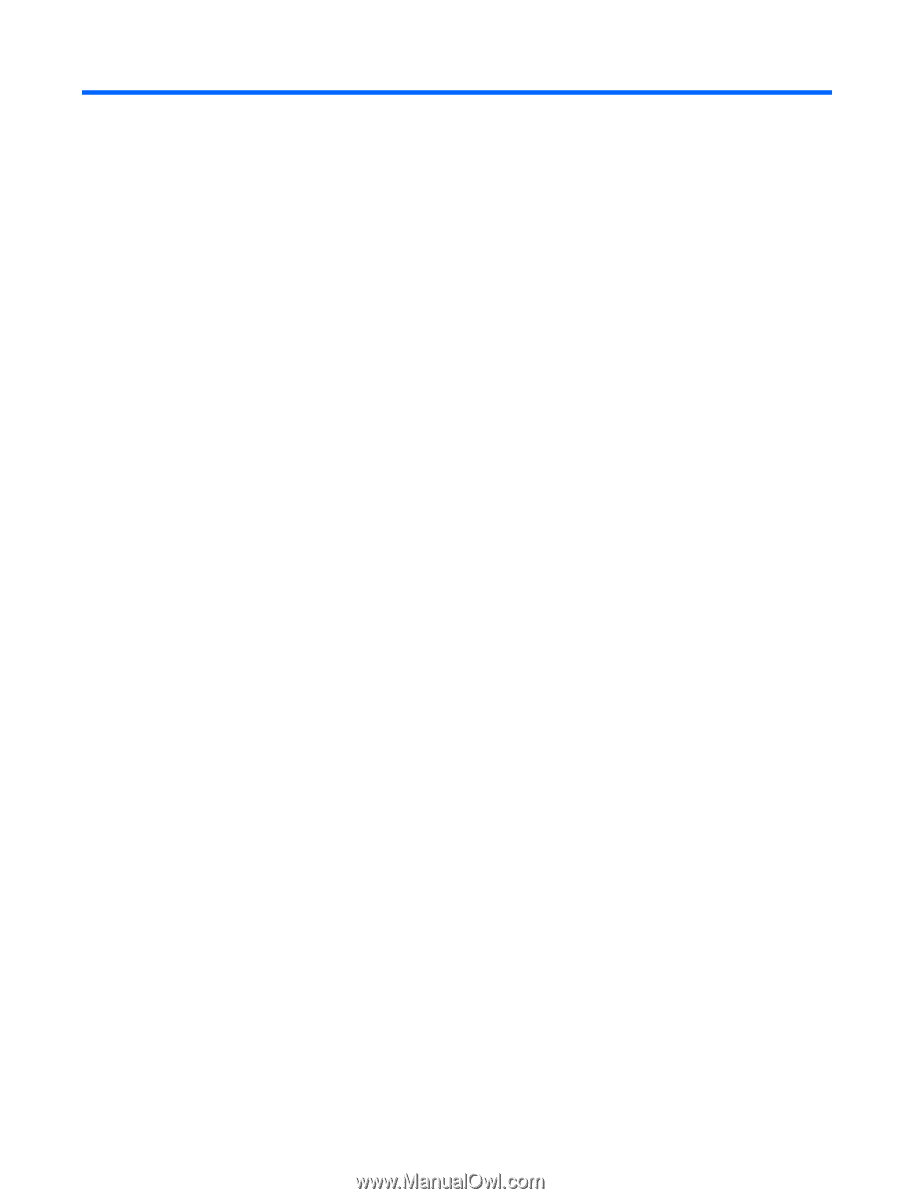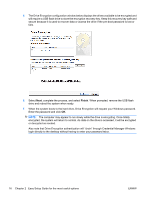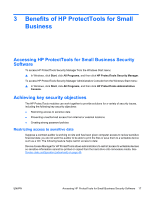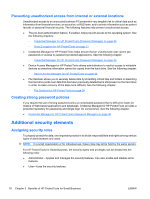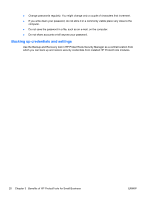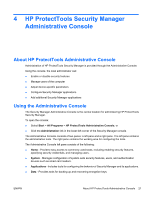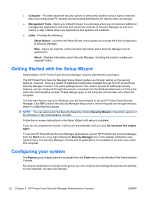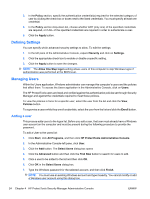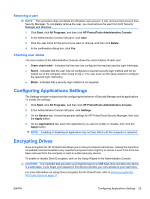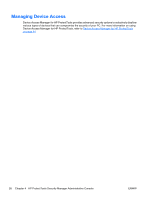HP Pro 3130 User Guide - HP ProtectTools - Page 29
HP ProtectTools Security Manager Administrative Console, About HP ProtectTools Administrative Console - specifications
 |
View all HP Pro 3130 manuals
Add to My Manuals
Save this manual to your list of manuals |
Page 29 highlights
4 HP ProtectTools Security Manager Administrative Console About HP ProtectTools Administrative Console Administration of HP ProtectTools Security Manager is provided through the Administrative Console. Using the console, the local administrator can: ● Enable or disable security features ● Manage users of the computer ● Adjust device-specific parameters ● Configure Security Manager applications ● Add additional Security Manager applications Using the Administrative Console The Security Manager Administrative Console is the central location for administering HP ProtectTools Security Manager. To open the console: ● Select Start > All Programs > HP ProtectTools Administrative Console, or ● Click the Administration link in the lower-left corner of the Security Manager console. The Administrative Console consists of two panes: a left pane and a right pane. The left pane contains the administrative tools. The right pane contains the working area for configuring the tools. The Administrative Console left pane consists of the following: ● Home - Provides easy access to commonly used tasks, including enabling security features, specifying security credentials, and managing users. ● System - Manages configuration of system-wide security features, users, and authentication devices such as smart card readers. ● Applications - Includes tools for configuring the behavior of Security Manager and its applications. ● Data - Provides tools for backing up and recovering encryption keys. ENWW About HP ProtectTools Administrative Console 21