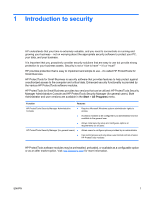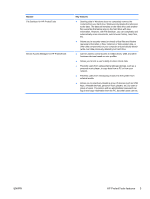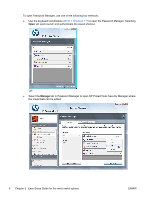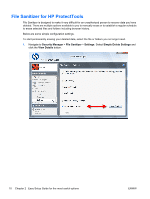HP Pro 3130 User Guide - HP ProtectTools - Page 14
Credential Manager for HP ProtectTools (Password Manager), Start, All Programs
 |
View all HP Pro 3130 manuals
Add to My Manuals
Save this manual to your list of manuals |
Page 14 highlights
To have HP ProtectTools Security Manager authenticate only once during the Windows login: 1. Click Start > All Programs > HP > HP ProtectTools Administrative Console. 2. In the left Tools pane, select Authentication from the Security group. 3. Click the Session Policy tab and select Do not require authentication from the drop-down menu under Policy. 4. Click the Apply button when complete. Credential Manager for HP ProtectTools (Password Manager) Passwords! We all have quite a number of them - especially if you regularly access websites or use applications that require you to log in. The normal user either uses the same password for every application and website, or gets really creative and promptly forgets which passwords goes with which application. Wouldn't it be nice to have software automatically remember your passwords to sites that are not critical or give you the ability to discern which sites to remember and which to omit? Credential Manager for HP ProtectTools is the answer. Credential Manager is the password manager that provides you with that capability. Once you sign on to the PC, Credential Manager will provide your passwords or credentials as needed. When you access any application or website requiring credentials, Credential Manager will automatically recognize the site, and will ask if you want the software to remember your information. If you accept, you will never need to remember that password again. You can decline the request to remember your information if you want to exclude certain sites. To Start saving web locations, user names, and passwords: 1. As an example, navigate to your web mail account and tell Credential Manager (click on the icon) to add the web authentication. 6 Chapter 2 Easy Setup Guide for the most useful options ENWW