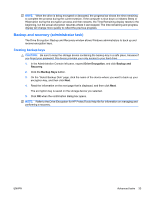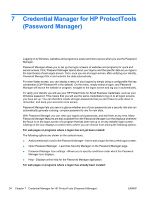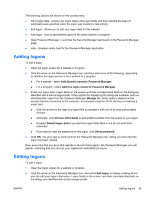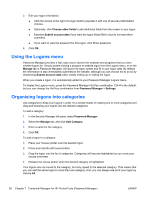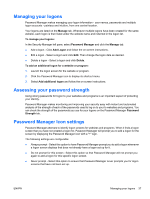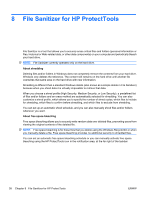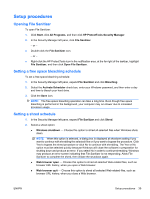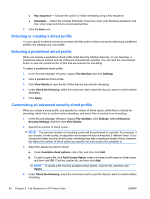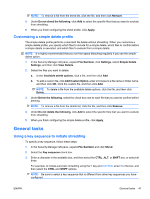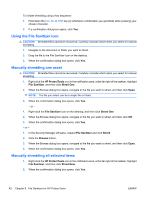HP Pro 3130 User Guide - HP ProtectTools - Page 46
File Sanitizer for HP ProtectTools, whenever you want.
 |
View all HP Pro 3130 manuals
Add to My Manuals
Save this manual to your list of manuals |
Page 46 highlights
8 File Sanitizer for HP ProtectTools File Sanitizer is a tool that allows you to securely erase critical files and folders (personal information or files, historical or Web-related data, or other data components) on your computer and periodically bleach your hard drive. NOTE: File Sanitizer currently operates only on the hard drive. About shredding Deleting files and/or folders in Windows does not completely remove the contents from your hard drive. Windows only deletes the reference. The content still remains on the hard drive until another file overwrites that same area on the hard drive with new information. Shredding is different than a standard Windows delete (also known as a simple delete in File Sanitizer) because when you shred data it is virtually impossible to retrieve that data. When you choose a shred profile (High Security, Medium Security, or Low Security), a predefined list of files and/or folders and an erase method are automatically selected for shredding. You can also customize a shred profile, which allows you to specify the number of shred cycles, which files to include for shredding, which files to confirm before shredding, and which files to exclude from shredding. You can set up an automatic shred schedule, and you can also manually shred files and/or folders whenever you want. About free space bleaching Free space bleaching allows you to securely write random data over deleted files, preventing users from viewing the original contents of the deleted file. NOTE: Free space bleaching is for those files that you delete using the Windows Recycle Bin or when you manually delete a file. Free space bleaching provides no additional security to shredded files. You can set an automatic free space bleaching schedule or you can manually activate free space bleaching using the HP ProtectTools icon in the notification area, at the far right of the taskbar. 38 Chapter 8 File Sanitizer for HP ProtectTools ENWW