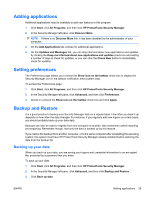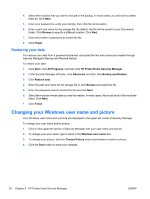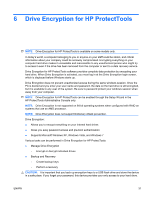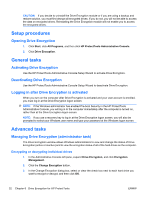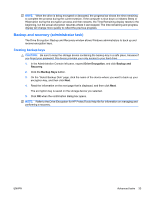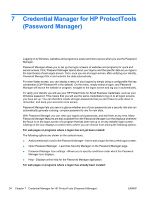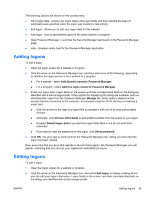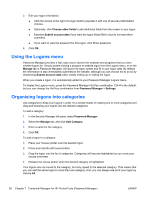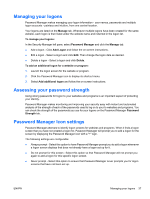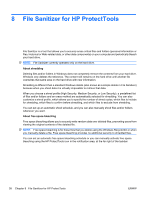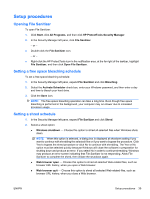HP Pro 3130 User Guide - HP ProtectTools - Page 42
Credential Manager for HP ProtectTools (Password Manager
 |
View all HP Pro 3130 manuals
Add to My Manuals
Save this manual to your list of manuals |
Page 42 highlights
7 Credential Manager for HP ProtectTools (Password Manager) Logging on to Windows, websites and programs is easier and more secure when you use the Password Manager. Password Manager allows you to set up the logon screens of websites and programs for quick and secure access. First, Password Manager learns about your logons and the specific data as you type in the input boxes of each logon screen. Then, once you are at a logon screen, after verifying your identity, Password Manager fills in and submits the data automatically. For even faster access, you can display a menu of your logons by simply using a configurable Hot key combination (Ctrl+Windows+H is the default). On the menu, simply select a logon, and Password Manager will launch the website or program, navigate to the logon screen and log you in automatically. To verify your identity you will use your HP ProtectTools for Small Business credentials, such as your Windows password. This means that you will use the same credentials to log on to all logon screens you have set up. You can therefore create stronger passwords that you don't have to write down or remember, and keep your accounts more secure. Password Manager lets you see at a glance whether any of your passwords are a security risk and can automatically generate a strong, complex password to use for new sites. With Password Manager you can view your logons and passwords, and edit them at any time. Many Password Manager features are also available from the Password Manager icon that displays whenever the focus is on the logon screen of a program that has been set up or on any website logon screen. Clicking on the icon displays a context menu where you can choose from among the following options. For web pages or programs where a logon has not yet been created: The following options are shown on the context menu. ● Add [somedomain.com] to the Password Manager - Use to add a logon for the current logon screen. ● Open Password Manager - Launches Security Manager on the Password Manager page. ● Password Manager Icon settings - Allows you to specify conditions under which the Password Manager Icon displays. ● Help - Displays online help for the Password Manager application. For web pages or programs where a logon has already been created: 34 Chapter 7 Credential Manager for HP ProtectTools (Password Manager) ENWW