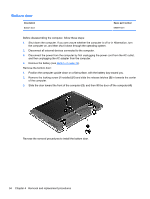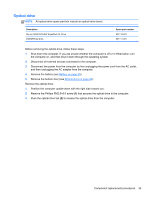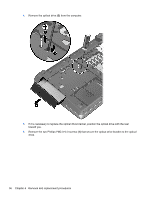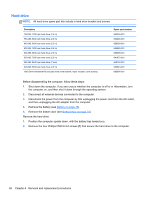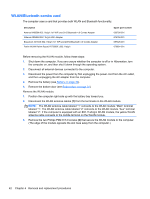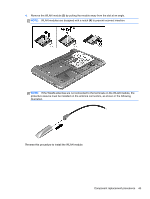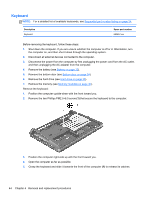HP ProBook 4446s HP ProBook 4445s Notebook PC HP ProBook 4446s Notebook PC - M - Page 47
remove the two Phillips PM3.0×3.0 hard drive bracket screws, from each side of the hard
 |
View all HP ProBook 4446s manuals
Add to My Manuals
Save this manual to your list of manuals |
Page 47 highlights
3. Grasp the Mylar tab on the hard drive and slide the hard drive to the left (2) to disconnect it from the system board connector and remove the drive from the drive bay. 4. If it is necessary to replace the hard drive bracket, open the mylar protective cover (1) and remove the two Phillips PM3.0×3.0 hard drive bracket screws (2) from each side of the hard drive (4 total screws). Component replacement procedures 39
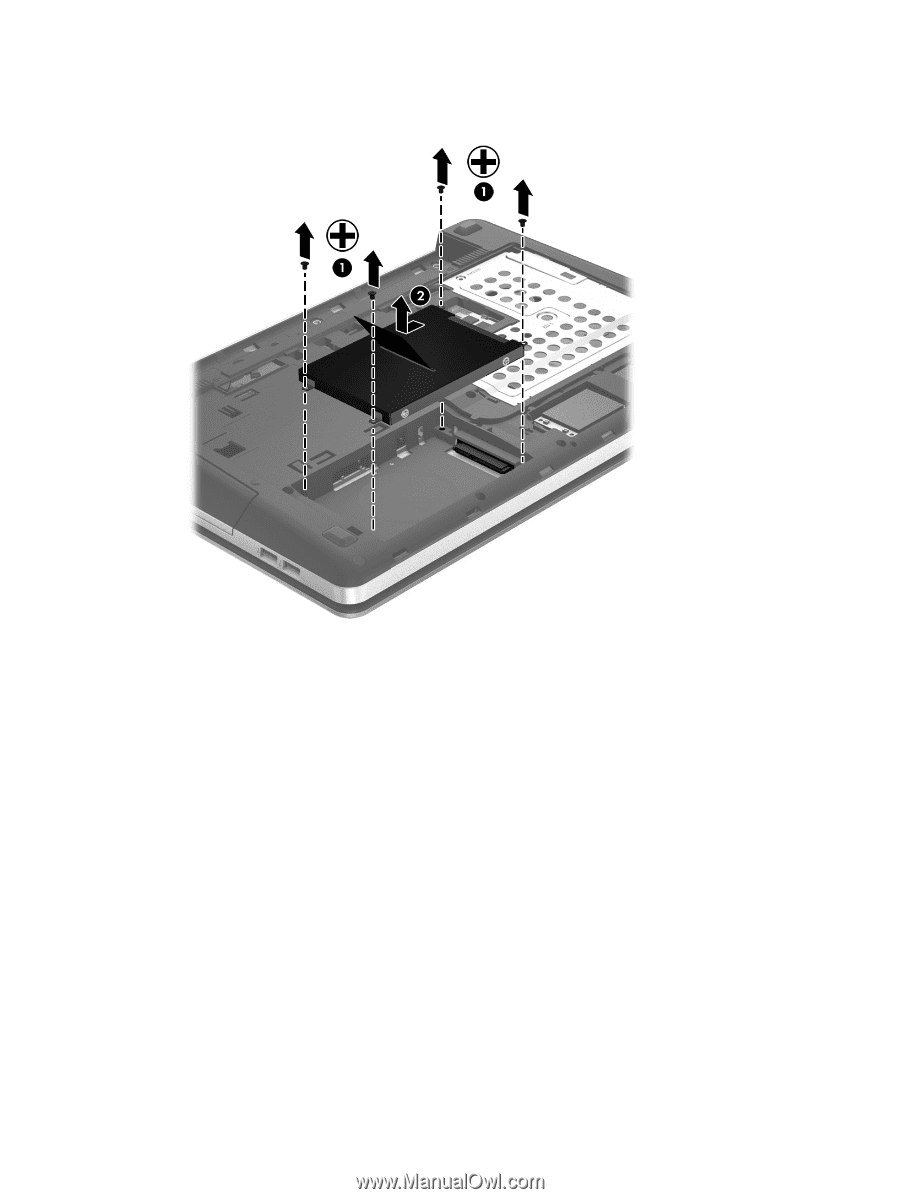
3.
Grasp the Mylar tab on the hard drive and slide the hard drive to the left
(2)
to disconnect it from
the system board connector and remove the drive from the drive bay.
4.
If it is necessary to replace the hard drive bracket, open the mylar protective cover
(1)
and
remove the two Phillips PM3.0×3.0 hard drive bracket screws
(2)
from each side of the hard
drive (4 total screws).
Component replacement procedures
39