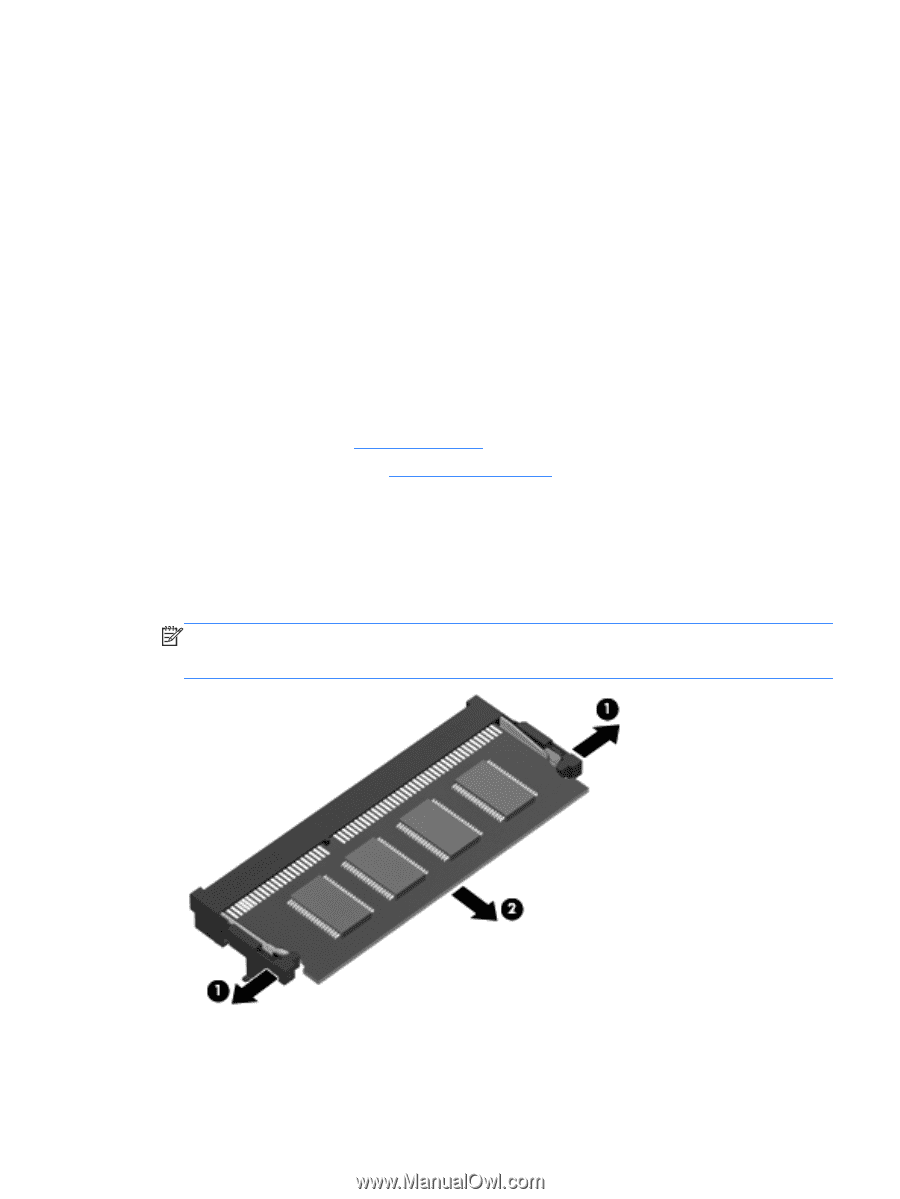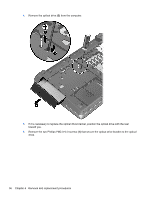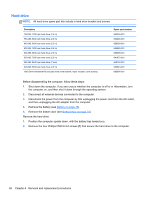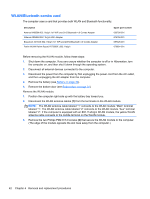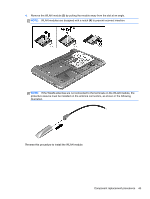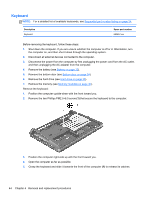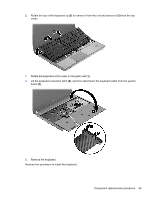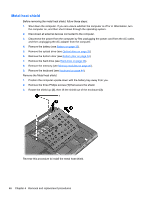HP ProBook 4446s HP ProBook 4445s Notebook PC HP ProBook 4446s Notebook PC - M - Page 49
Enter a product name/number, Search, Step 2: Select a Download, Download, Spread the retaining tabs
 |
View all HP ProBook 4446s manuals
Add to My Manuals
Save this manual to your list of manuals |
Page 49 highlights
3. In the Enter a product name/number box, type the computer model information, and then click Search. 4. Click the link for the computer model. 5. Select the operating system, and then click Next. 6. Under Step 2: Select a Download, click the BIOS link. 7. Click the link for the most recent BIOS. 8. Click the Download button, and then follow the on-screen instructions. Before removing the memory module, follow these steps: 1. Shut down the computer. If you are unsure whether the computer is off or in Hibernation, turn the computer on, and then shut it down through the operating system. 2. Disconnect all external devices connected to the computer. 3. Disconnect the power from the computer by first unplugging the power cord from the AC outlet, and then unplugging the AC adapter from the computer. 4. Remove the battery (see Battery on page 33). 5. Remove the bottom door (see Bottom door on page 34). Remove the memory module: 1. Position the computer upside-down with the battery bay toward you. 2. Spread the retaining tabs (1) on each side of the memory module slot to release the memory module. (The edge of the module opposite the slot rises away from the computer.) 3. Remove the memory module (2) by pulling the module away from the slot at an angle. NOTE: The computer uses two memory sockets. The top socket houses the expansion memory module and is shown in the following image. The bottom socket houses the primary memory module. The removal procedure is the same for both memory sockets. Reverse this procedure to install a memory module. Component replacement procedures 41