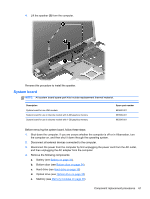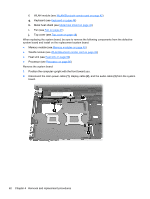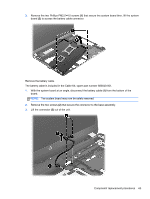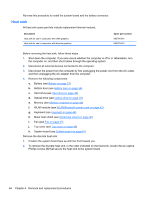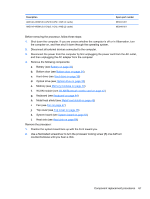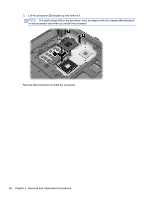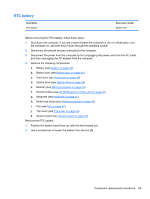HP ProBook 4446s HP ProBook 4445s Notebook PC HP ProBook 4446s Notebook PC - M - Page 72
Heat sink
 |
View all HP ProBook 4446s manuals
Add to My Manuals
Save this manual to your list of manuals |
Page 72 highlights
Reverse this procedure to install the system board and the battery connector. Heat sink All heat sink spare part kits include replacement thermal material. Description Heat sink for use in computers with UMA graphics Heat sink for use in computers with discrete graphics Spare part number 683784-001 683783-001 Before removing the heat sink, follow these steps: 1. Shut down the computer. If you are unsure whether the computer is off or in Hibernation, turn the computer on, and then shut it down through the operating system. 2. Disconnect all external devices connected to the computer. 3. Disconnect the power from the computer by first unplugging the power cord from the AC outlet, and then unplugging the AC adapter from the computer. 4. Remove the following components: a. Battery (see Battery on page 33) b. Bottom door (see Bottom door on page 34). c. Hard drive (see Hard drive on page 38) d. Optical drive (see Optical drive on page 35) e. Memory (see Memory modules on page 40) f. WLAN module (see WLAN/Bluetooth combo card on page 42) g. Keyboard (see Keyboard on page 44) h. Metal heat shield (see Metal heat shield on page 46) i. Fan (see Fan on page 47) j. Top cover (see Top cover on page 48) k. System board (see System board on page 61) Remove the discrete heat sink: 1. Position the system board face up with the front toward you. 2. To remove the discrete heat sink, in the order indicated on the heat sink, loosen the six captive Phillips screws (1) that secure the heat sink to the system board. 64 Chapter 4 Removal and replacement procedures