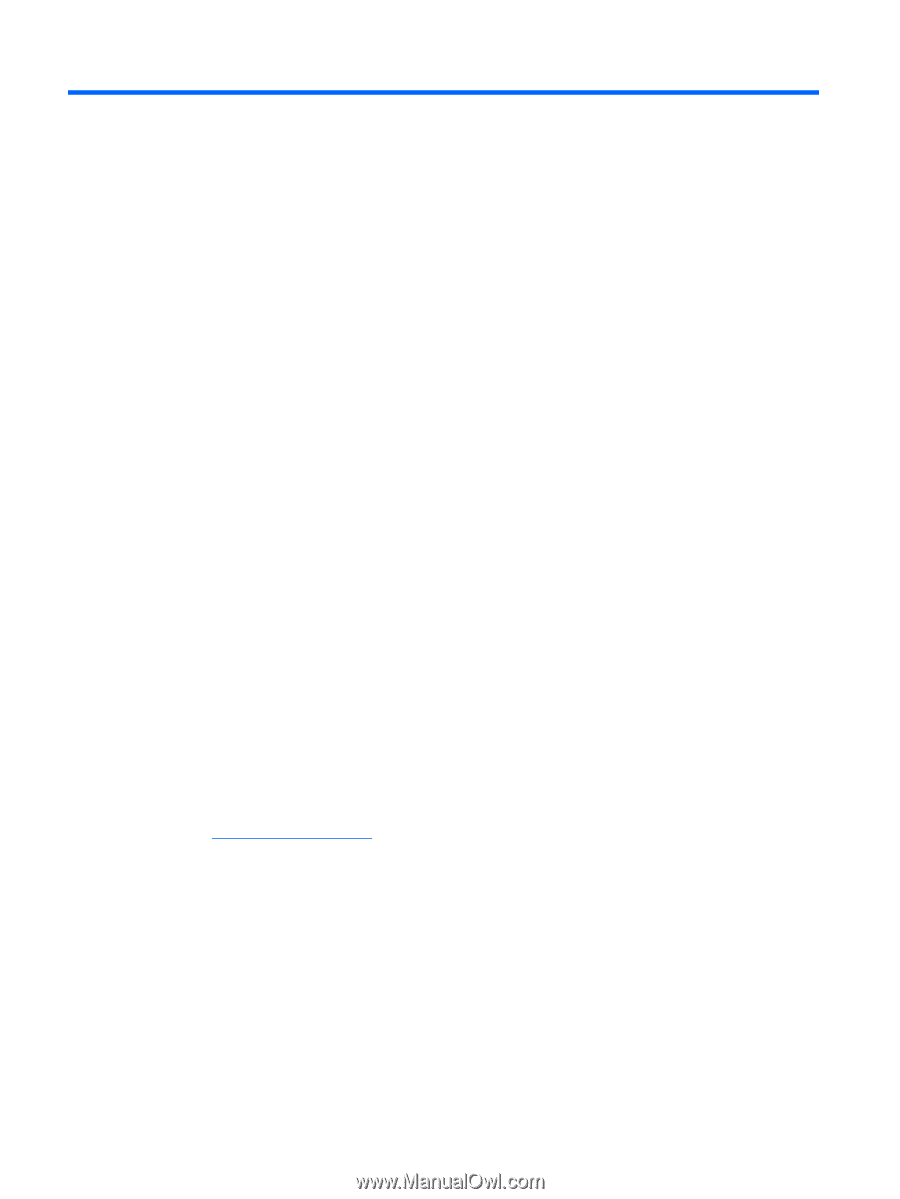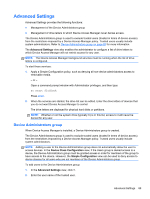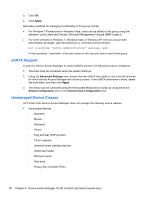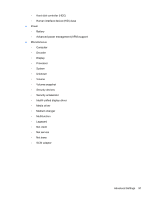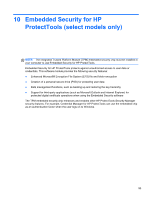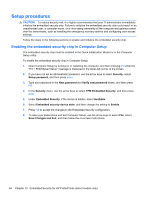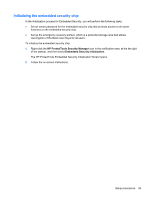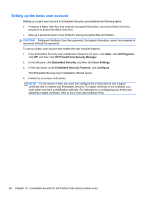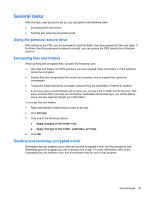HP ProBook 6360b HP ProtectTools Getting Started - Windows 7 and Windows Vista - Page 100
Theft recovery, Center. From the Customer Center
 |
View all HP ProBook 6360b manuals
Add to My Manuals
Save this manual to your list of manuals |
Page 100 highlights
9 Theft recovery Computrace for HP ProtectTools (purchased separately) allows you to remotely monitor, manage, and track your computer. Once activated, Computrace for HP ProtectTools is configured from the Absolute Software Customer Center. From the Customer Center, the administrator can configure Computrace for HP ProtectTools to monitor or manage the computer. If the system is misplaced or stolen, the Customer Center can assist local authorities in locating and recovering the computer. If configured, Computrace can continue to function even if the hard drive is erased or replaced. To activate Computrace for HP ProtectTools: 1. Connect to the Internet. 2. Click Start, click All Programs, click HP, and then click HP ProtectTools Security Manager. 3. In the left pane of Security Manager, click Theft Recovery. 4. To launch the Computrace Activation Wizard, click Activate Now. 5. Enter your contact information and your credit card payment information, or enter a prepurchased Product Key. The Activation Wizard securely processes the transaction and sets up your user account on the Absolute Software Customer Center Web site. Once complete, you receive a confirmation e-mail containing your Customer Center account information. If you have previously run the Computrace Activation Wizard and your Customer Center user account already exists, you can purchase additional licenses by contacting your HP account representative. To log in to the Customer Center: 1. Go to https://cc.absolute.com/. 2. In the Login ID and Password fields, enter the credentials you received in the confirmation e- mail, and then click Log in. Using the Customer Center, you can: ● Monitor your computers. ● Protect your remote data. ● Report the theft of any computer protected by Computrace. ▲ Click Learn More for more information about Computrace for HP ProtectTools. 92 Chapter 9 Theft recovery