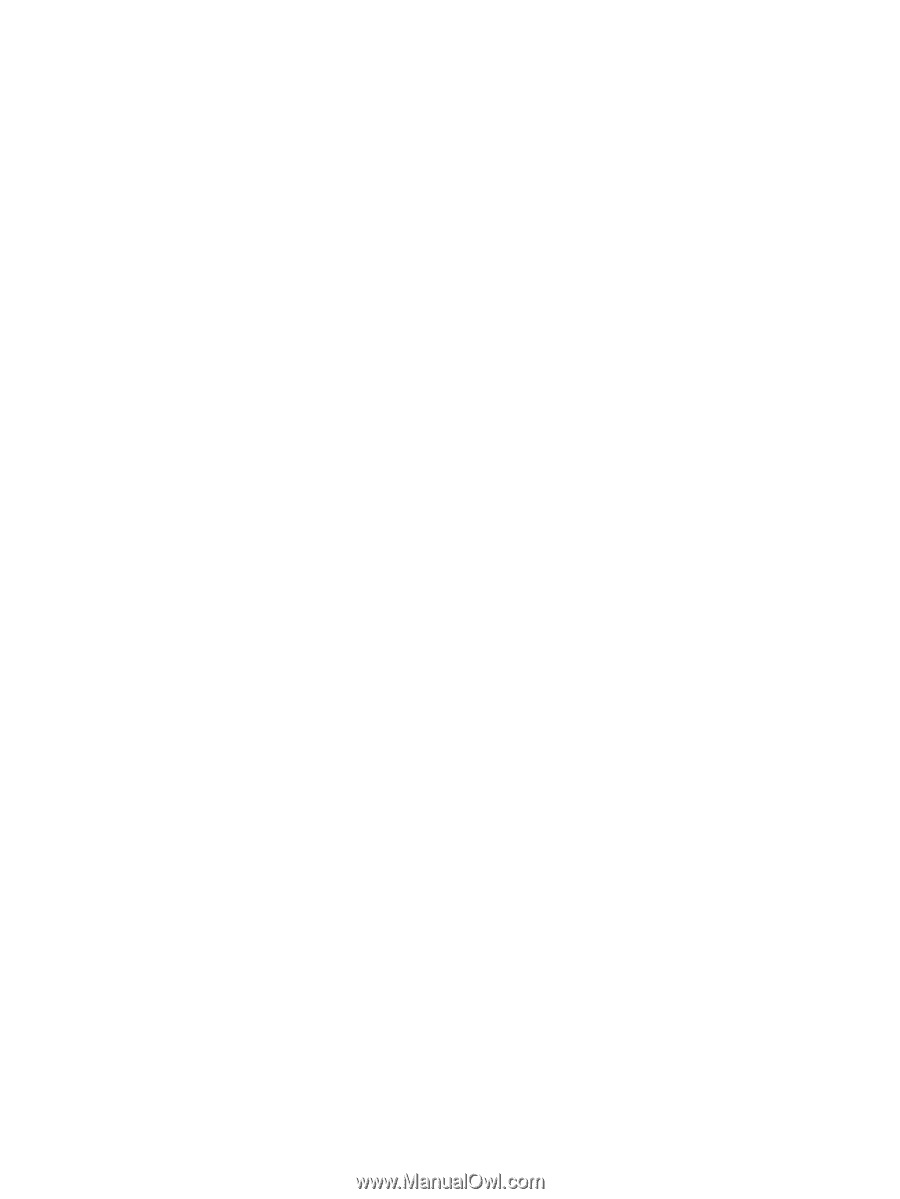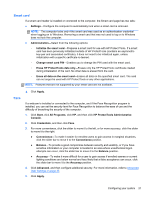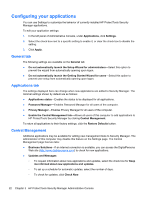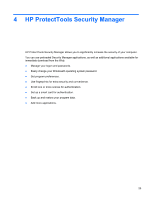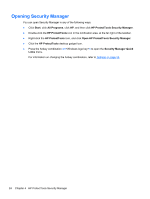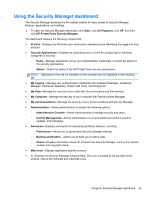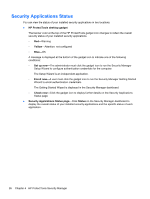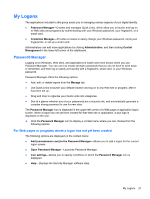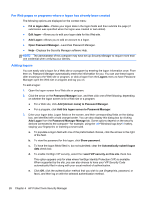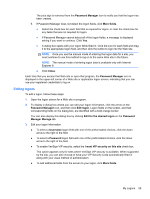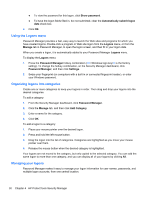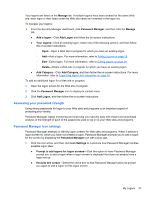HP ProBook 6360b HP ProtectTools Getting Started - Windows 7 and Windows Vista - Page 34
Security Applications Status, HP ProtectTools desktop gadget, Yellow, Set up now, Enroll now
 |
View all HP ProBook 6360b manuals
Add to My Manuals
Save this manual to your list of manuals |
Page 34 highlights
Security Applications Status You can view the status of your installed security applications in two locations: ● HP ProtectTools desktop gadget The banner color at the top of the HP ProtectTools gadget icon changes to reflect the overall security status of your installed security applications. ◦ Red-Warning ◦ Yellow-Attention: not configured ◦ Blue-OK A message is displayed at the bottom of the gadget icon to indicate one of the following conditions: ◦ Set up now-The administrator must click the gadget icon to run the Security Manager Setup Wizard to configure authentication credentials for the computer. The Setup Wizard is an independent application. ◦ Enroll now-A user must click the gadget icon to run the Security Manager Getting Started Wizard to enroll authentication credentials. The Getting Started Wizard is displayed in the Security Manager dashboard. ◦ Check now-Click the gadget icon to display further details on the Security Applications Status page. ● Security Applications Status page-Click Status on the Security Manager dashboard to display the overall status of your installed security applications and the specific status of each application. 26 Chapter 4 HP ProtectTools Security Manager