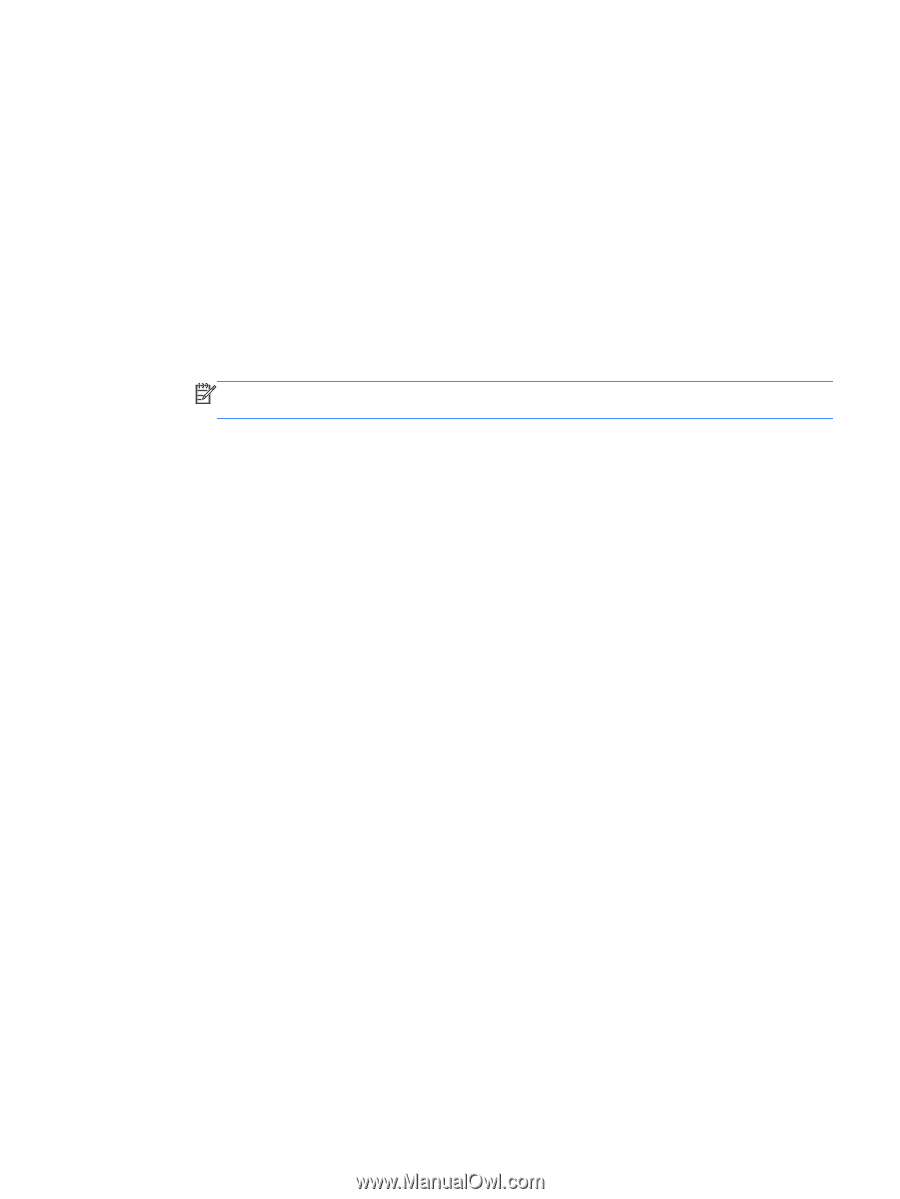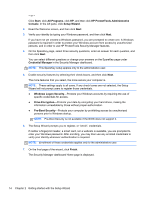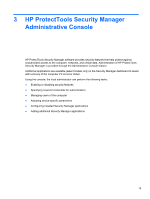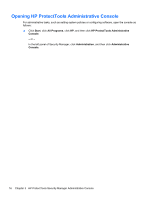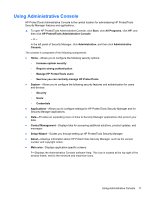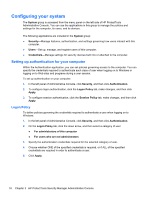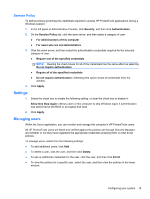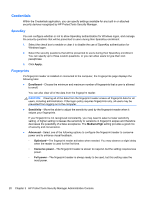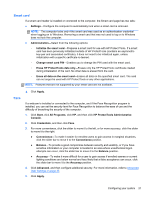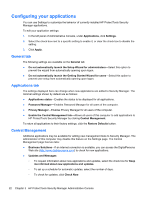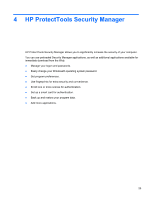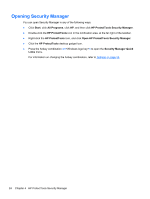HP ProBook 6360b HP ProtectTools Getting Started - Windows 7 and Windows Vista - Page 27
Session Policy, Settings, Managing users, Allow One Step logon
 |
View all HP ProBook 6360b manuals
Add to My Manuals
Save this manual to your list of manuals |
Page 27 highlights
Session Policy To define policies governing the credentials required to access HP ProtectTools applications during a Windows session: 1. In the left panel of Administrative Console, click Security, and then click Authentication. 2. On the Session Policy tab, click the down arrow, and then select a category of user: ● For administrators of this computer ● For users who are not administrators 3. Click the down arrow, and then select the authentication credentials required for the selected category of user: ● Require one of the specified credentials NOTE: Clearing the check boxes for all of the credentials has the same effect as selecting Do not require authentication. ● Require all of the specified credentials ● Do not require authentication-Selecting this option clears all credentials from the window. 4. Click Apply. Settings 1. Select the check box to enable the following setting, or clear the check box to disable it: Allow One Step logon-Allows users of this computer to skip Windows logon if authentication was performed at the BIOS or encrypted disk level. 2. Click Apply. Managing users Within the Users application, you can monitor and manage this computer's HP ProtectTools users. All HP ProtectTools users are listed and verified against the policies set through Security Manager, and whether or not they have registered the appropriate credentials enabling them to meet those policies. To manage users, select from the following settings: ● To add additional users, click Add. ● To delete a user, click the user, and then click Delete. ● To set up additional credentials for the user, click the user, and then click Enroll. ● To view the policies for a specific user, select the user, and then view the policies in the lower window. Configuring your system 19