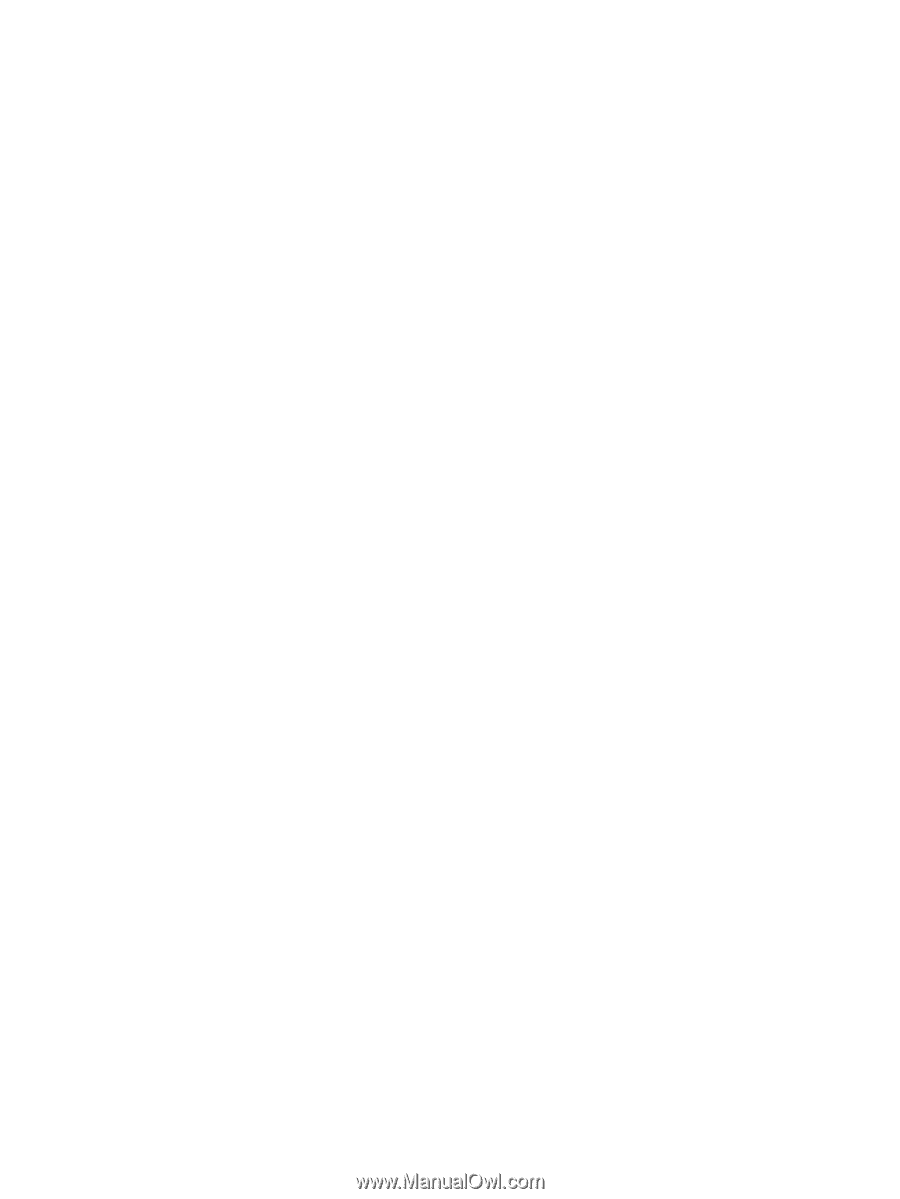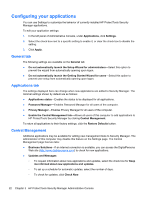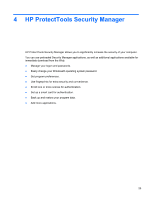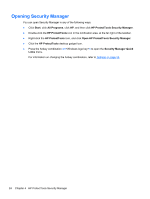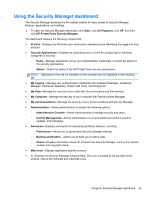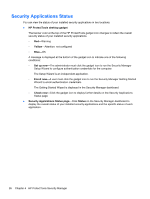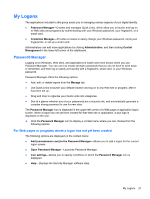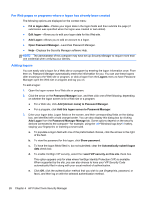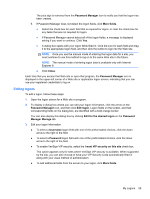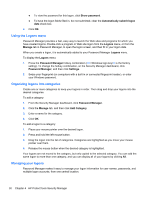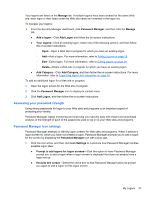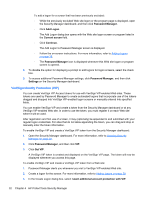HP ProBook 6360b HP ProtectTools Getting Started - Windows 7 and Windows Vista - Page 35
My Logons, Password Manager, For Web s or programs where a logon has not yet been created
 |
View all HP ProBook 6360b manuals
Add to My Manuals
Save this manual to your list of manuals |
Page 35 highlights
My Logons The applications included in this group assist you in managing various aspects of your digital identity. ● Password Manager-Creates and manages Quick Links, which allow you to launch and log on to Web sites and programs by authenticating with your Windows password, your fingerprint, or a smart card. ● Credential Manager-Provides a means to easily change your Windows password, enroll your fingerprints, or set up a smart card. Administrators can add more applications by clicking Administration, and then clicking Central Management in the lower-left corner of the dashboard. Password Manager Logging on to Windows, Web sites, and applications is easier and more secure when you use Password Manager. You can use it to create stronger passwords that you do not have to write down or remember, and then log on easily and quickly with a fingerprint, smart card, or your Windows password. Password Manager offers the following options: ● Add, edit, or delete logons from the Manage tab. ● Use Quick Links to launch your default browser and log on to any Web site or program, after it has been set up. ● Drag and drop to organize your Quick Links into categories. ● See at a glance whether any of your passwords are a security risk, and automatically generate a complex strong password to use for new sites. The Password Manager icon is displayed in the upper-left corner of a Web page or application logon screen. When a logon has not yet been created for that Web site or application, a plus sign is displayed on the icon. ▲ Click the Password Manager icon to display a context menu where you can choose from the following options. For Web pages or programs where a logon has not yet been created The following options are displayed on the context menu: ● Add [somedomain.com] to the Password Manager-Allows you to add a logon for the current logon screen. ● Open Password Manager-Launches Password Manager. ● Icon settings-Allows you to specify conditions in which the Password Manager icon is displayed. ● Help-Displays the Security Manager software Help. My Logons 27