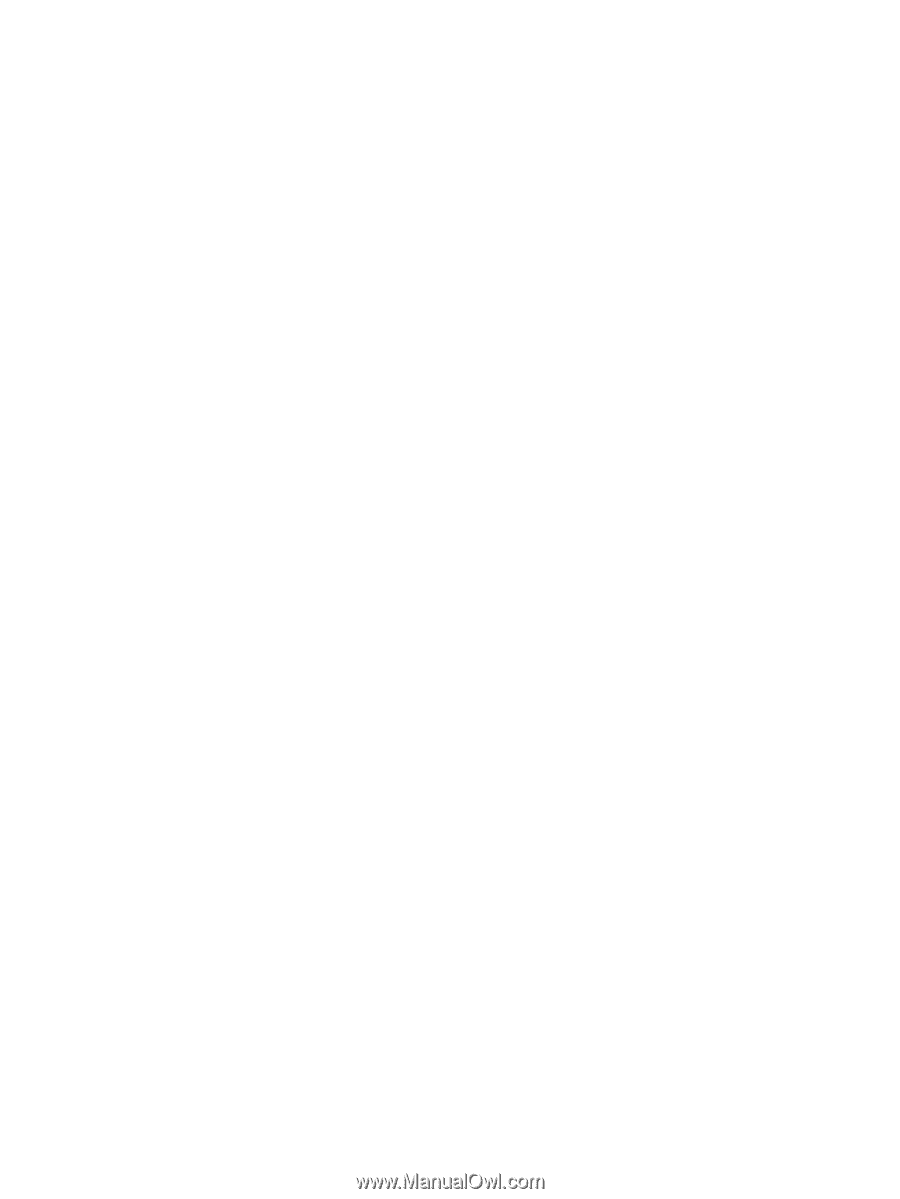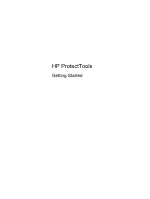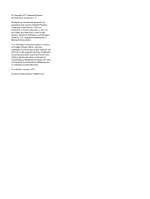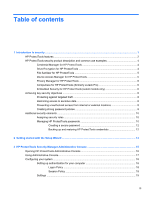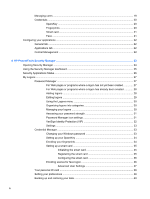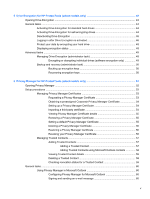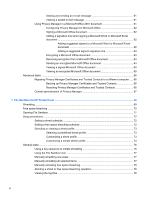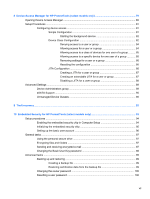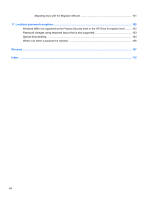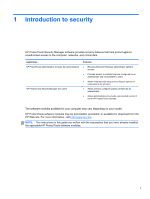Managing users
.................................................................................................................
19
Credentials
.........................................................................................................................
20
SpareKey
..........................................................................................................
20
Fingerprints
.......................................................................................................
20
Smart card
.........................................................................................................
21
Face
..................................................................................................................
21
Configuring your applications
.............................................................................................................
22
General tab
........................................................................................................................
22
Applications tab
.................................................................................................................
22
Central Management
.........................................................................................................
22
4
HP ProtectTools Security Manager
.............................................................................................................
23
Opening Security Manager
.................................................................................................................
24
Using the Security Manager dashboard
.............................................................................................
25
Security Applications Status
...............................................................................................................
26
My Logons
..........................................................................................................................................
27
Password Manager
............................................................................................................
27
For Web pages or programs where a logon has not yet been created
.............
27
For Web pages or programs where a logon has already been created
............
28
Adding logons
...................................................................................................
28
Editing logons
....................................................................................................
29
Using the Logons menu
....................................................................................
30
Organizing logons into categories
.....................................................................
30
Managing your logons
.......................................................................................
30
Assessing your password strength
...................................................................
31
Password Manager icon settings
......................................................................
31
VeriSign Identity Protection (VIP)
......................................................................
32
Settings
.............................................................................................................
33
Credential Manager
...........................................................................................................
33
Changing your Windows password
...................................................................
33
Setting up your SpareKey
.................................................................................
34
Enrolling your fingerprints
.................................................................................
34
Setting up a smart card
.....................................................................................
35
Initializing the smart card
..................................................................
35
Registering the smart card
...............................................................
35
Configuring the smart card
...............................................................
36
Enrolling scenes for face logon
.........................................................................
36
Advanced User Settings
...................................................................
37
Your personal ID card
........................................................................................................
39
Setting your preferences
....................................................................................................
39
Backing up and restoring your data
...................................................................................
40
iv