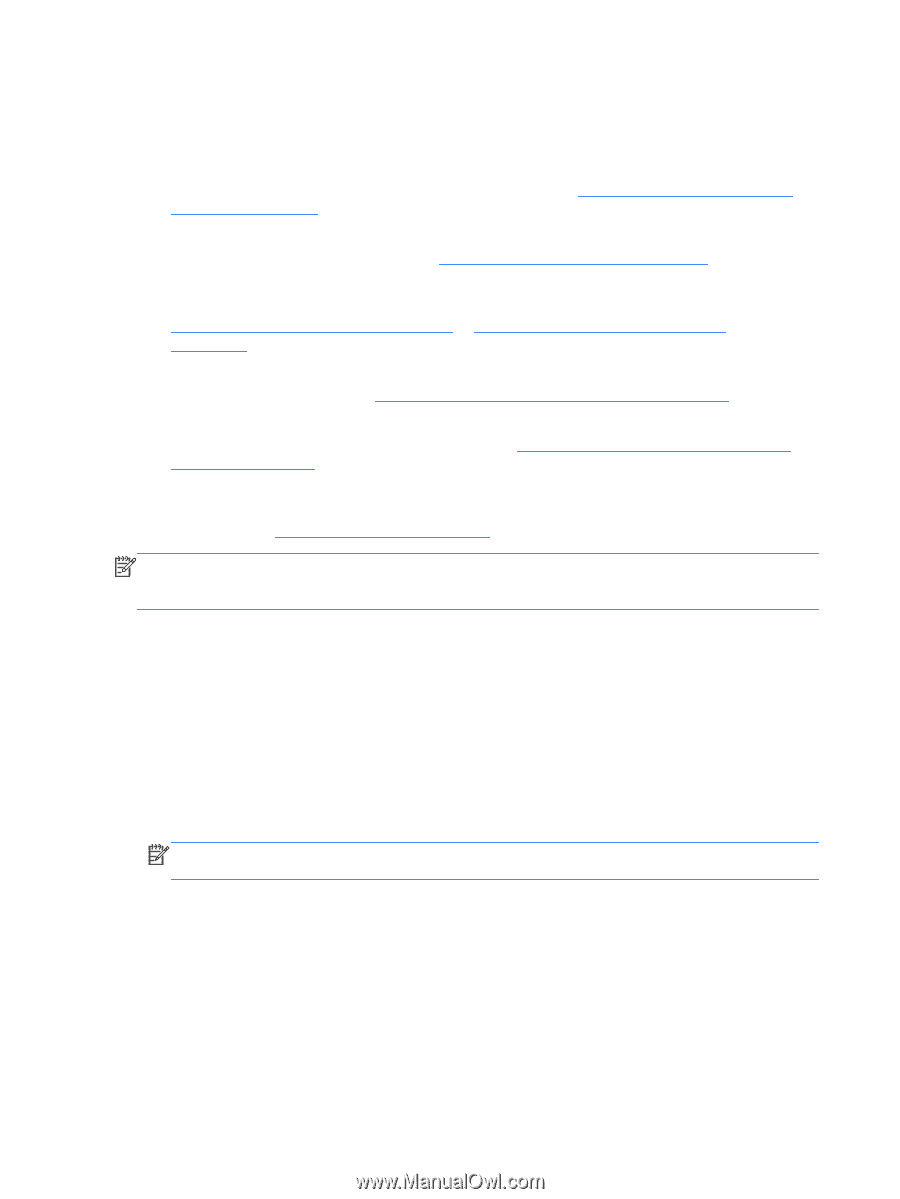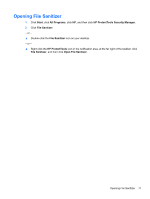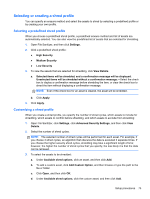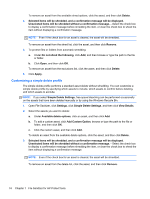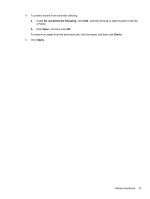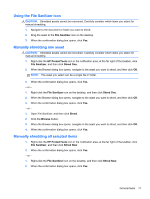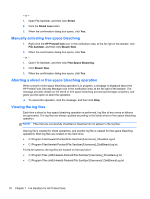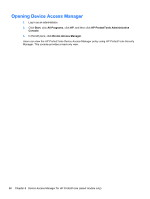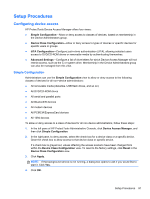HP ProBook 6360b HP ProtectTools Getting Started - Windows 7 and Windows Vista - Page 84
General tasks, Using a key sequence to initiate shredding, Shred, Key sequence, SHIFT
 |
View all HP ProBook 6360b manuals
Add to My Manuals
Save this manual to your list of manuals |
Page 84 highlights
General tasks You can use File Sanitizer to perform the following tasks: ● Use a key sequence to initiate shredding-This feature allows you to create a key sequence (for example, ctrl+alt+s) to initiate shredding. For details, refer to Using a key sequence to initiate shredding on page 76. ● Use the File Sanitizer icon to initiate shredding-This feature is similar to the drag-and-drop feature in Windows. For details, refer to Using the File Sanitizer icon on page 77. ● Manually shred a specific asset or all selected assets-These features allows you to manually shred items without waiting for the regular shred schedule to be invoked. For details, refer to Manually shredding one asset on page 77 or Manually shredding all selected items on page 77. ● Manually activate free space bleaching-This feature allows you to manually activate free space bleaching. For details, refer to Manually activating free space bleaching on page 78. ● Abort a shred or free space bleaching operation-This feature allows you to stop the shred or free space bleaching operation. For details, refer to Aborting a shred or free space bleaching operation on page 78. ● View the log files-This feature allows you to view shred and free space bleaching log files, which contain any errors or failures from the last shred or free space bleaching operation. For details, refer to Viewing the log files on page 78. NOTE: The shred or free space bleaching operation can take a significant length of time. Even though shredding and free space bleaching are performed in the background, your computer may run slower due to increased processor usage. Using a key sequence to initiate shredding 1. Open File Sanitizer, and then click Shred. 2. Select the Key sequence check box. 3. Enter a character in the available box. 4. Select either the CTRL box or the ALT box, and then select the SHIFT box. For example, to initiate automatic shredding using the s key and ctrl+shift, enter s in the box, and then select the CTRL and SHIFT options. NOTE: Be sure to select a key sequence that is different from other key sequences you have configured. To initiate shredding using a key sequence: 1. Hold down the shift key and either the ctrl key or the alt key (or whichever combination you specified) while pressing your chosen character. 2. If a confirmation dialog box opens, click Yes. 76 Chapter 7 File Sanitizer for HP ProtectTools