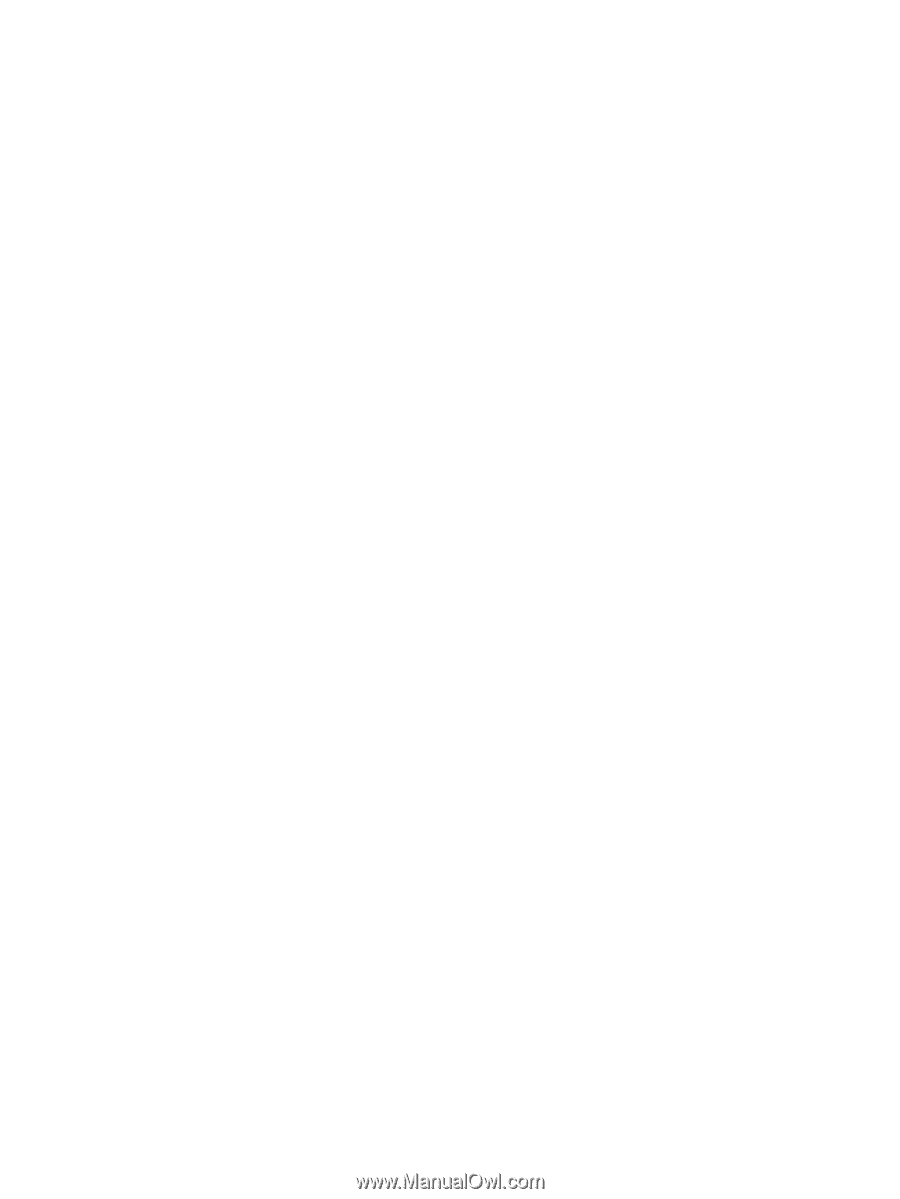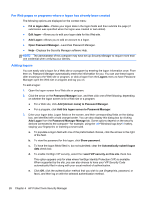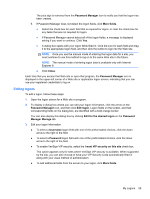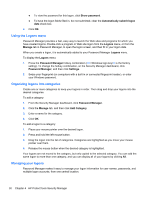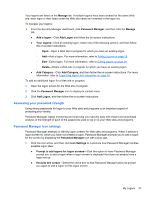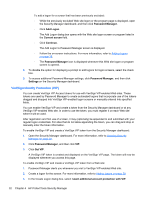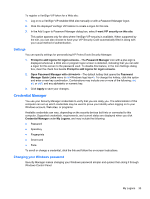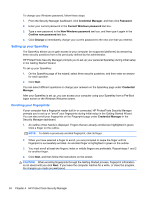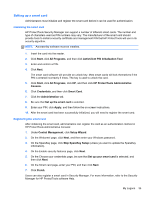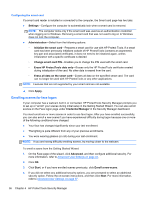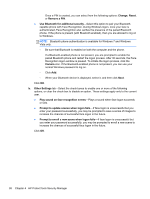HP ProBook 6360b HP ProtectTools Getting Started - Windows 7 and Windows Vista - Page 41
Settings, Credential Manager, Changing your Windows password
 |
View all HP ProBook 6360b manuals
Add to My Manuals
Save this manual to your list of manuals |
Page 41 highlights
To register a VeriSign VIP token for a Web site: 1. Log on to a VeriSign VIP-enabled Web site manually or with a Password Manager logon. 2. Click the displayed VeriSign VIP balloon to create a logon for this site. 3. In the Add Logon to Password Manager dialog box, select I want VIP security on this site. This option appears only for sites where VeriSign VIP security is available. When supported by the site, you can also choose to have your VIP Security Code automatically filled in along with your usual method of authentication. Settings You can specify settings for personalizing HP ProtectTools Security Manager: 1. Prompt to add logons for logon screens-The Password Manager icon with a plus sign is displayed whenever a Web site or program logon screen is detected, indicating that you can add a logon for this screen to the password vault. To disable this feature, in the Icon Settings dialog box, clear the check box beside Prompt to add logons for logon screens. 2. Open Password Manager with ctrl+win+h-The default hotkey that opens the Password Manager Quick Links menu is ctrl+Windows logo key+h. To change the hotkey, click this option and enter a new key combination. Combinations may include one or more of the following: ctrl, alt, or shift, and any alphabetic or numeric key. 3. Click Apply to save your changes. Credential Manager You use your Security Manager credentials to verify that you are really you. The administrator of this computer can set up which credentials may be used to prove your identity when logging on to your Windows account, Web sites, or programs. Available credentials can vary, depending on the security devices built into or connected to this computer. Supported credentials, requirements, and current status are displayed when you click Credential Manager under My Logons, and may include the following: ● Password ● SpareKey ● Fingerprints ● Smart card ● Face To enroll or change a credential, click the link and follow the on-screen instructions. Changing your Windows password Security Manager makes changing your Windows password simpler and quicker than doing it through Windows Control Panel. My Logons 33