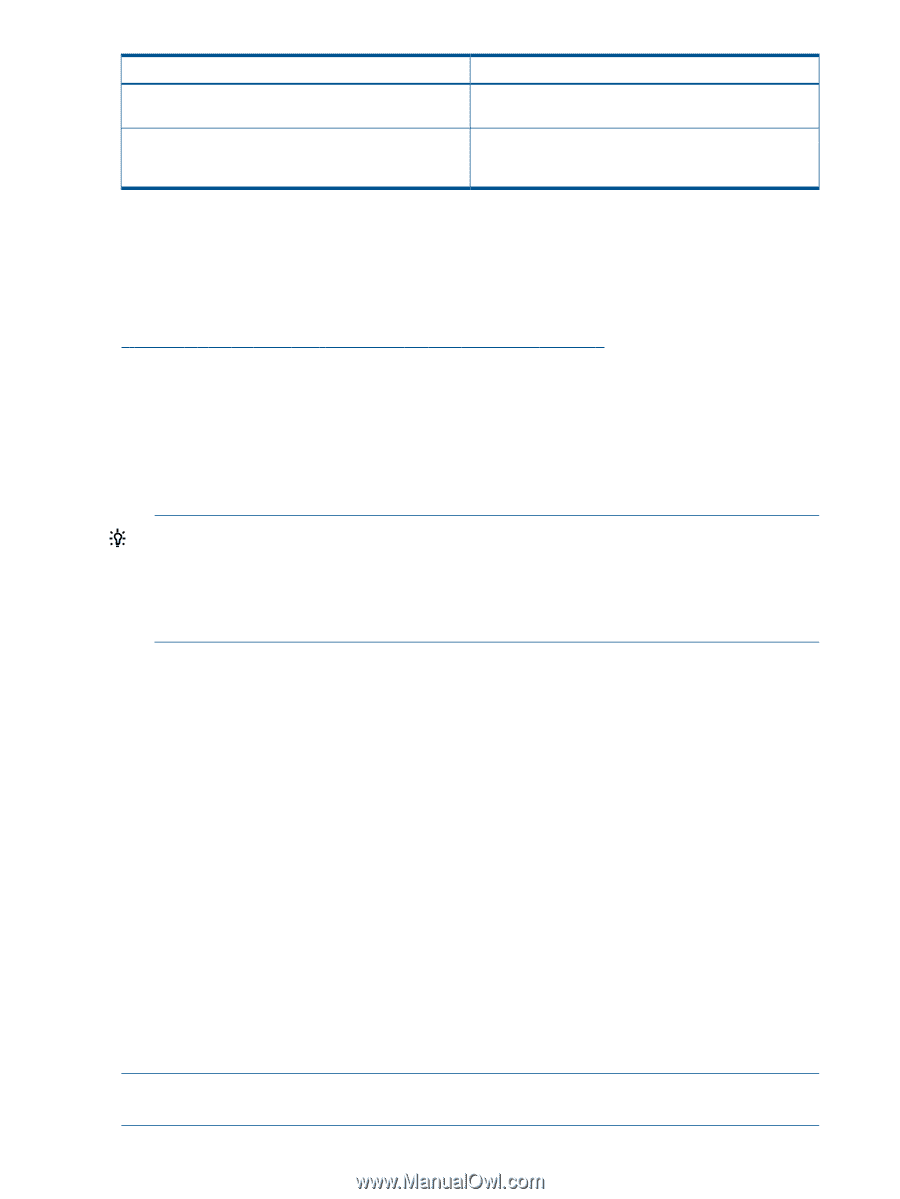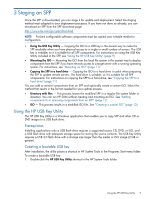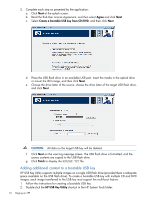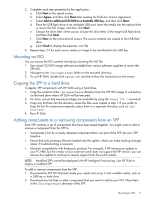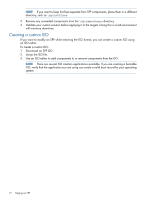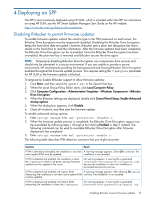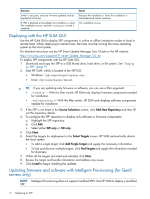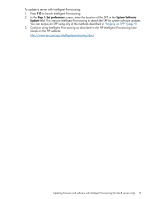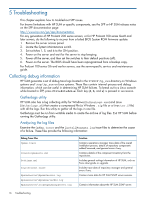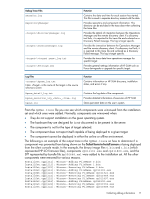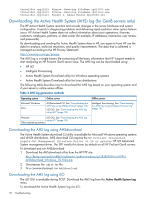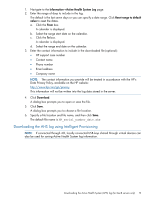HP ProLiant BL420c HP Service Pack for ProLiant User Guide - Page 14
Deploying with the HP SUM GUI
 |
View all HP ProLiant BL420c manuals
Add to My Manuals
Save this manual to your list of manuals |
Page 14 highlights
Scenario switch is not given, and any firmware updated must be applied to the server. If TPM is detected and enabled, the installation is silent, The installation occurs. and the /tpmbypass switch is supplied. Result Because the installation is silent, the installation is terminated and cannot continue. The installation occurs. Deploying with the HP SUM GUI Use the HP SUM GUI to deploy SPP components in online or offline interactive modes to local or remote hosts. When deploying to remote hosts, the hosts must be running the same operating system as the local system. For detailed instructions see the HP Smart Update Manager User Guide on the HP website: http://www.hp.com/support/HP_Smart_Update_Manager_UG_en To deploy SPP components with the HP SUM GUI: 1. Download and copy the SPP to a USB thumb drive, hard drive, or file system. See "Staging an SPP" (page 9). 2. Start HP SUM, which is located in the SPP ISO: • Windows: \hp\swpackages\hpsum.exe • Linux: /hp/swpackages/hpsum TIP: If you are updating only firmware or software, you can use a filter argument: • /romonly - With this filter switch, HP SUM only displays firmware components needed for installation. • /softwareonly - With this filter switch, HP SUM only displays software components needed for installation. 3. If the SPP is not listed in the Source Selections screen, click Add New Repository and then fill out the repository details. 4. To configure the SPP repository to display only software or firmware components: a. Highlight the SPP repository. b. Click Edit. c. Select either SW only or FW only. 5. Click Next. 6. Select the targets for deployment in the Select Targets screen. HP SUM automatically detects the local system. • To add a single target, click Add Single Target and supply the necessary information. • To find and discover multiple targets, click Find Targets and supply the information needed for discovery. 7. When all the targets are listed and selected, click Next. 8. Review the target and bundle information and address any issues. 9. Click Install to begin installing the updates. Updating firmware and software with Intelligent Provisioning (for Gen8 servers only) NOTE: Intelligent Provisioning does not support modified SPPs. Use HP SUM to deploy a modified SPP. 14 Deploying an SPP