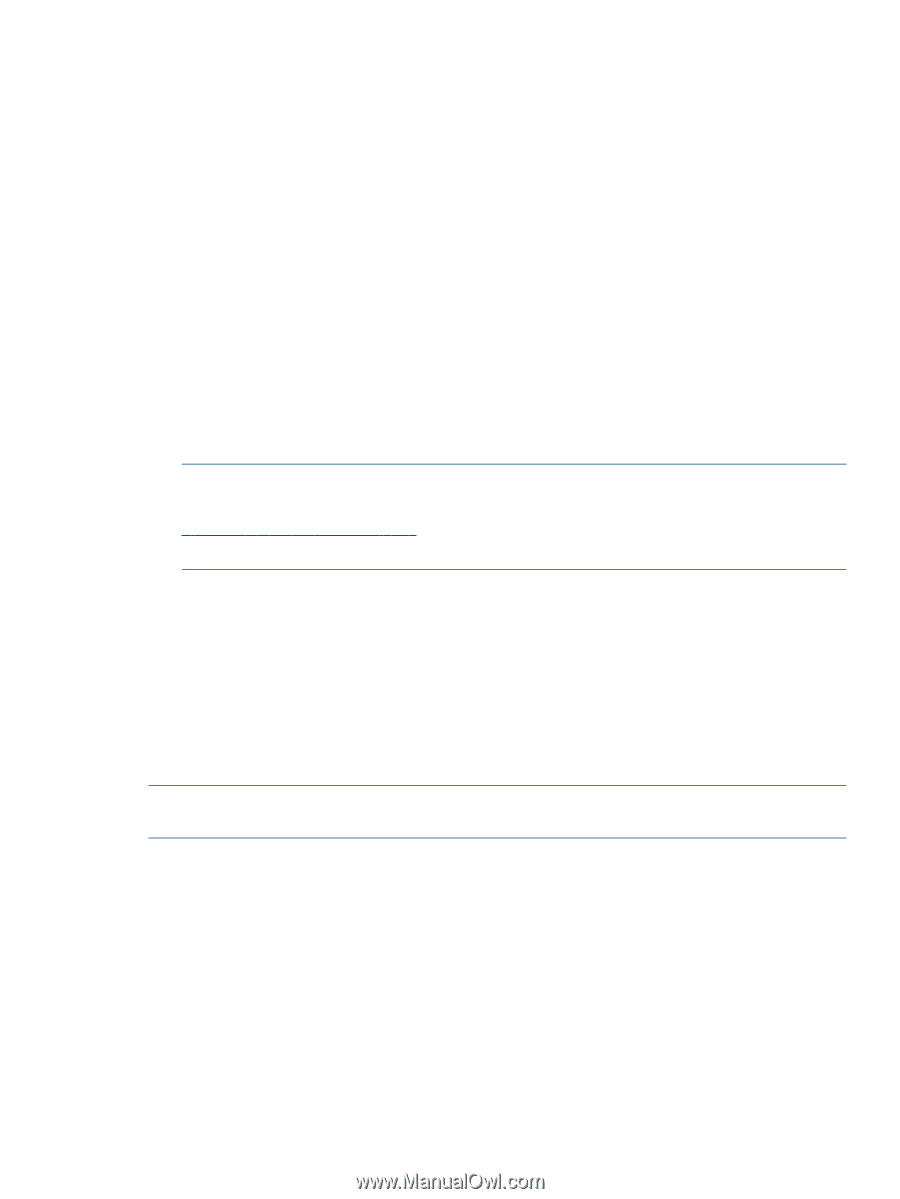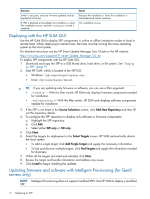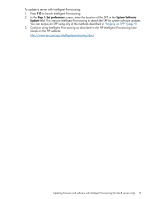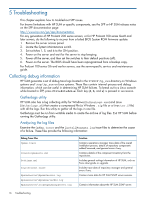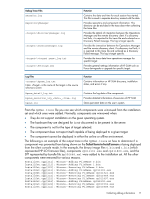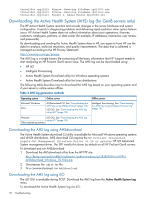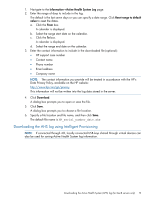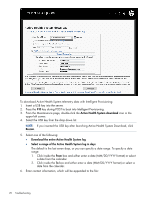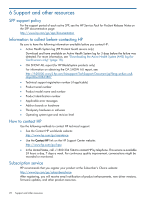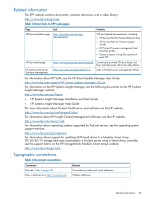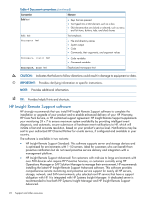HP ProLiant BL420c HP Service Pack for ProLiant User Guide - Page 19
Downloading the AHS log using Intelligent Provisioning, Information, Active Health System Log
 |
View all HP ProLiant BL420c manuals
Add to My Manuals
Save this manual to your list of manuals |
Page 19 highlights
1. Navigate to the Information→Active Health System Log page. 2. Enter the range of days to include in the log. The default is the last seven days or you can specify a date range. Click Reset range to default value to reset the dates. a. Click the From box. A calendar is displayed. b. Select the range start date on the calendar. c. Click the To box. A calendar is displayed. d. Select the range end date on the calendar. 3. Enter the contact information to include in the downloaded file (optional): • HP support case number • Contact name • Phone number • Email address • Company name NOTE: The contact information you provide will be treated in accordance with the HP's Data Privacy Policy, available on the HP website: http://www.hp.com/go/privacy This information will not be written into the log data stored in the server. 4. Click Download. A dialog box prompts you to open or save the file. 5. Click Save. A dialog box prompts you to choose a file location. 6. Specify a file location and file name, and then click Save. The default file name is HP_serial_number_date.ahs Downloading the AHS log using Intelligent Provisioning NOTE: If connected through iLO, locally connected USB keys shared through virtual devices can also be used for saving Active Health System log information. Downloading the Active Health System (AHS) log (for Gen8 servers only) 19