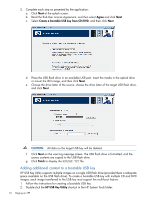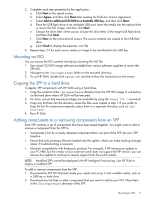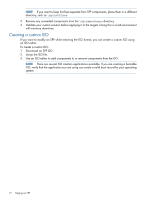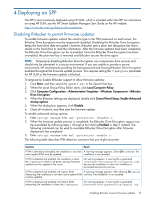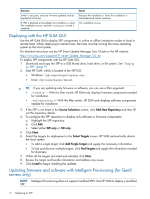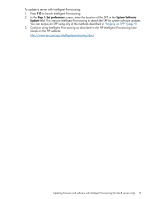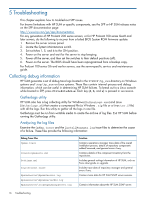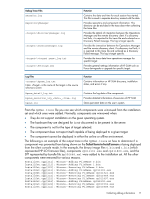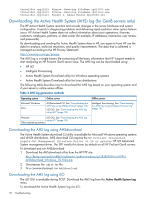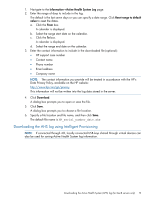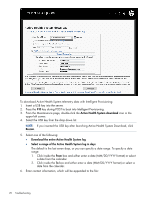HP ProLiant BL420c HP Service Pack for ProLiant User Guide - Page 15
Step 1: Set preferences, System Software, Update, HP Intelligent Provisioning User, Guide
 |
View all HP ProLiant BL420c manuals
Add to My Manuals
Save this manual to your list of manuals |
Page 15 highlights
To update a server with Intelligent Provisioning: 1. Press F10 to launch Intelligent Provisioning. 2. In the Step 1: Set preferences screen, enter the location of the SPP in the System Software Update field. This instructs Intelligent Provisioning to search the SPP for system software updates. You can access an SPP using any of the methods described in "Staging an SPP" (page 9). 3. Continue using Intelligent Provisioning as described in the HP Intelligent Provisioning User Guide on the HP website: http://www.hp.com/go/intelligentprovisioning/docs Updating firmware and software with Intelligent Provisioning (for Gen8 servers only) 15
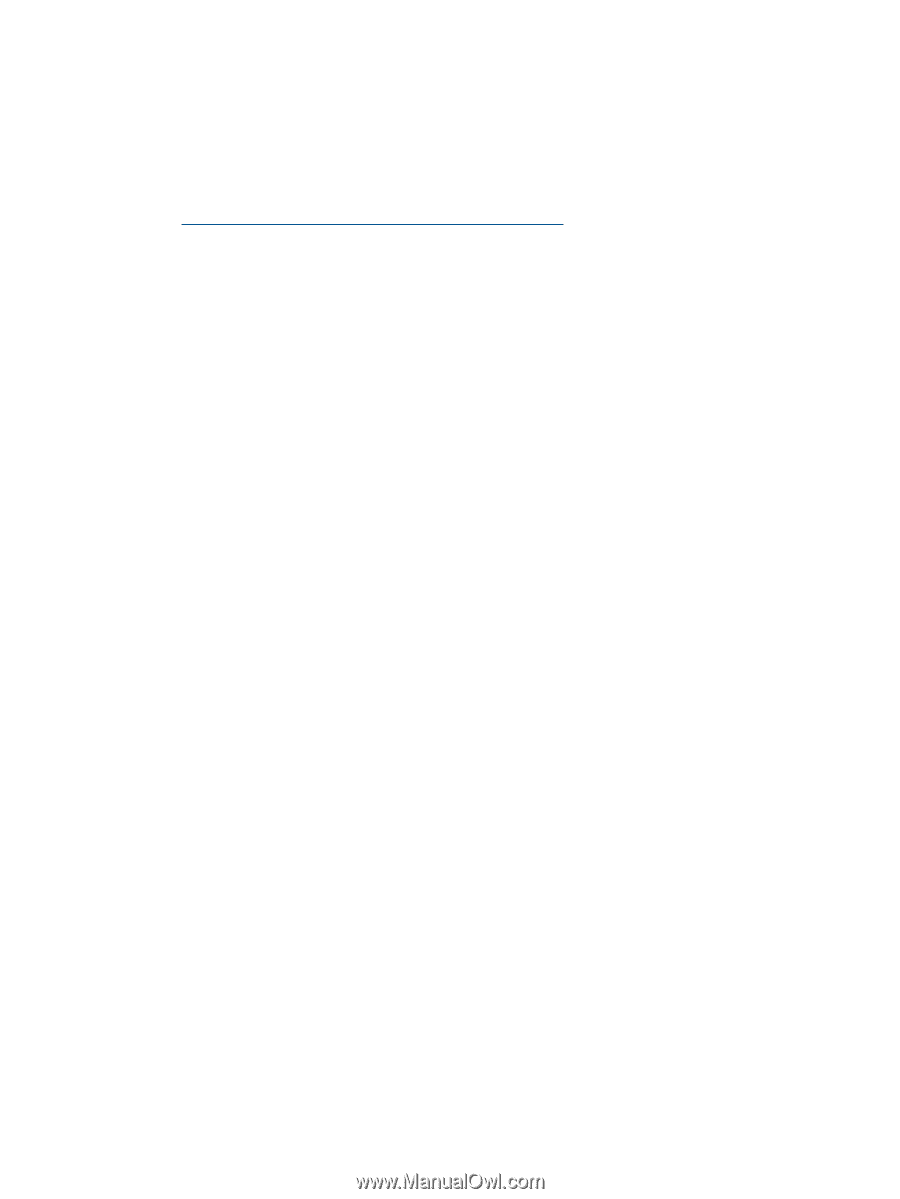
To update a server with Intelligent Provisioning:
1.
Press
F10
to launch Intelligent Provisioning.
2.
In the
Step 1: Set preferences
screen, enter the location of the SPP in the
System Software
Update
field. This instructs Intelligent Provisioning to search the SPP for system software updates.
You can access an SPP using any of the methods described in
“Staging an SPP” (page 9)
.
3.
Continue using Intelligent Provisioning as described in the
HP Intelligent Provisioning User
Guide
on the HP website:
h
t
tp://w
w
w
.hp
.co
m/go/in
t
e
lli
ge
n
tpr
o
v
isi
o
ning/doc
s
Updating firmware and software with Intelligent Provisioning (for Gen8 servers only)
15