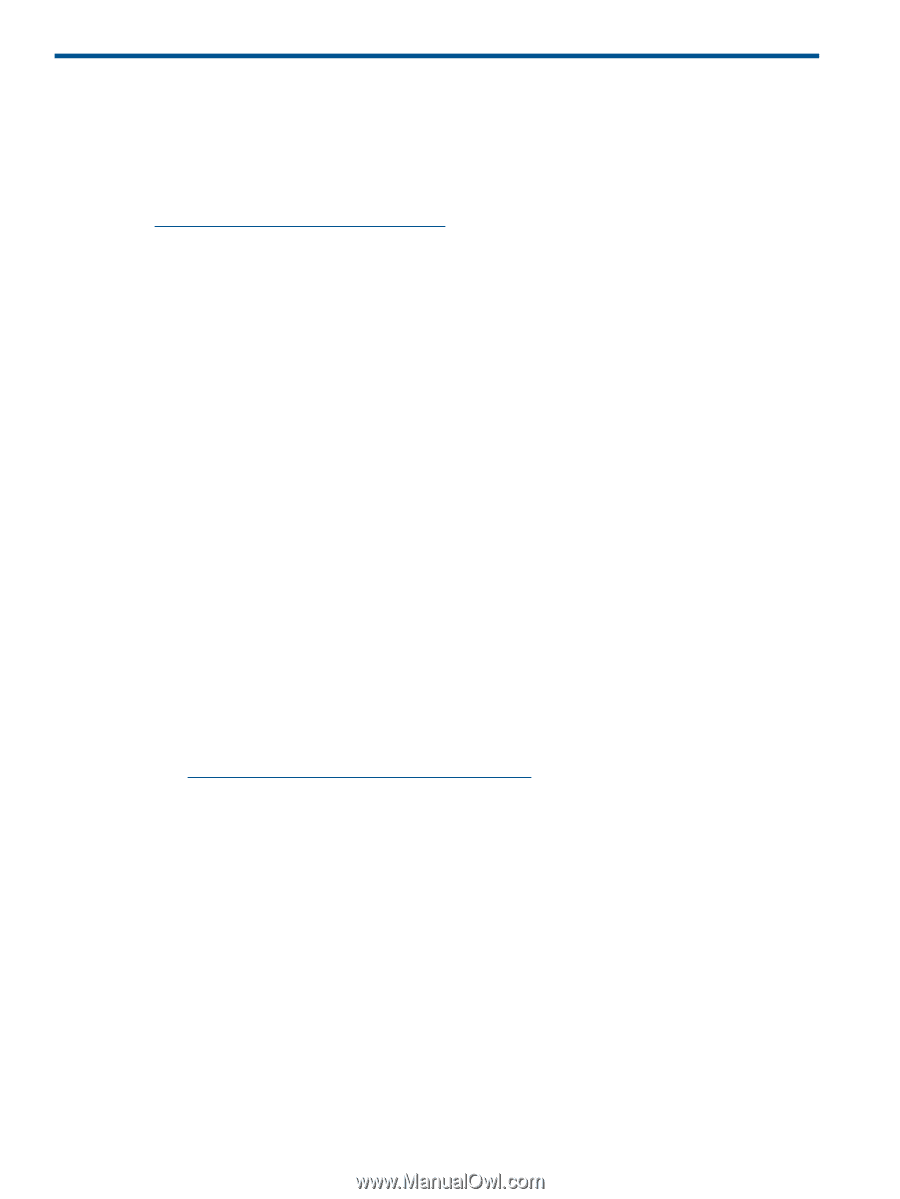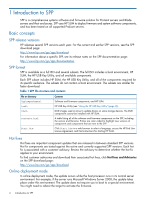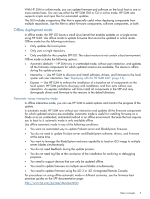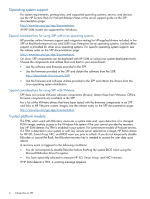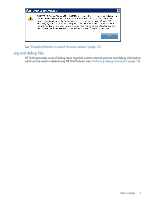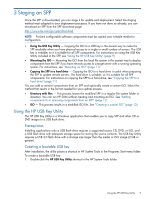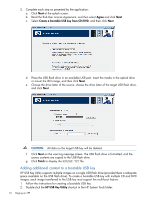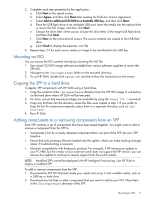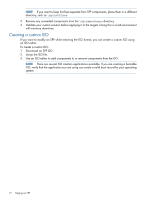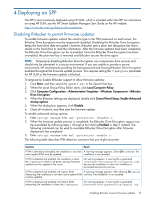HP ProLiant BL420c HP Service Pack for ProLiant User Guide - Page 8
Downloading and installing an SPP, If you select Automatic mode
 |
View all HP ProLiant BL420c manuals
Add to My Manuals
Save this manual to your list of manuals |
Page 8 highlights
2 Downloading and installing an SPP This chapter provides an overview of the process for downloading an SPP and deploying SPP components. To install the components from an SPP: 1. Download the SPP from the SPP download page: http://www.hp.com/go/spp/download 2. Open the zip file and review README.txt. 3. Determine how you want to access the data on the ISO - bootable USB key, mounted ISO, mounted DVD, etc. Use the appropriate tools to stage the ISO in the format you want to access it. For instructions, see "Staging an SPP" (page 9). 4. Determine how you want to initiate deployment to your targets using the SPP: • Online mode - Runs on a Windows or Linux hosted operating system • Offline mode - Server boots to the SPP ISO (Bootable ISO only) ◦ Automatic mode - Updates firmware components without interaction. ◦ Interactive mode - Onscreen instructions guide you to update components. 5. Initiate deployment. To initiate deployment in offline mode: 1. Boot the server to the SPP using one of the supported methods, including mounting the ISO or DVD or using a bootable USB key. 2. Select whether you want to use automatic mode or interactive mode. • If you select Automatic mode, the components will be updated on the server automatically without further interaction. • If you select Interactive mode, follow the instructions on the screen. To initiate deployment in online mode: 1. Locate Start.html in the root of the ISO. 2. Open the html file in a web browser. For a list of supported browsers, see the release notes on the HP SUM documentation page: http://www.hp.com/go/hpsum/documentation 3. Follow the instructions on the screen. 8 Downloading and installing an SPP