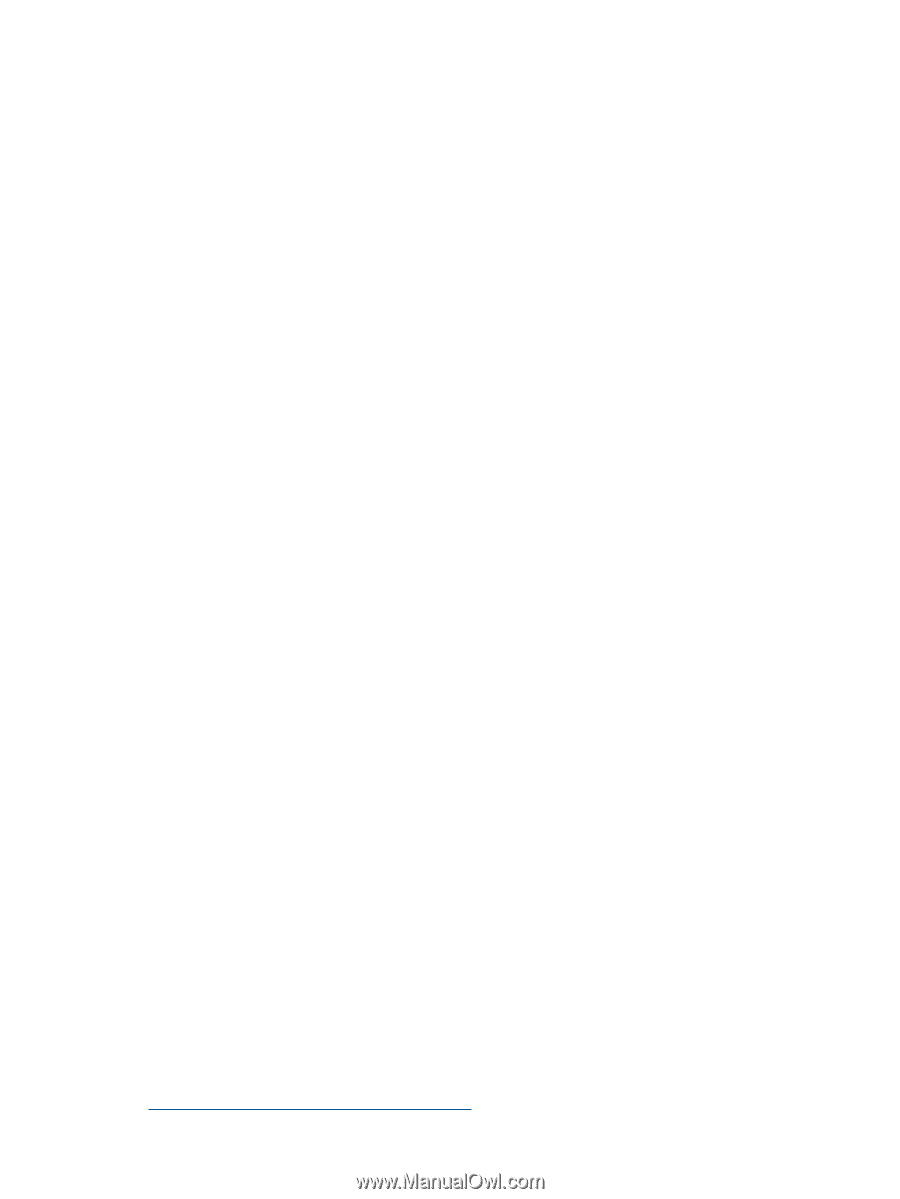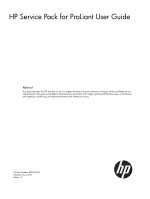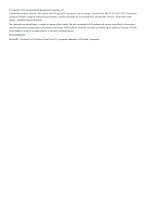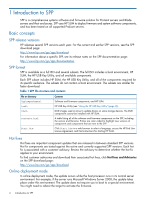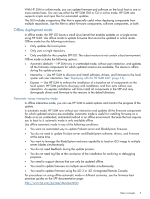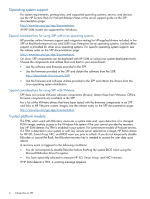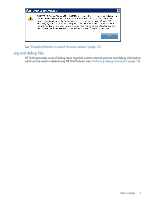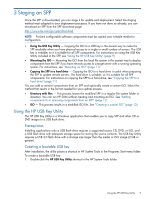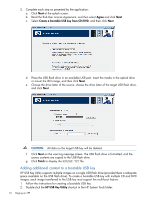HP ProLiant BL420c HP Service Pack for ProLiant User Guide - Page 5
Offline deployment mode, Automatic versus interactive mode
 |
View all HP ProLiant BL420c manuals
Add to My Manuals
Save this manual to your list of manuals |
Page 5 highlights
With HP SUM in online mode, you can update firmware and software on the local host or one or more remote hosts. You can use either the HP SUM GUI or CLI in online mode. HP SUM also supports scripts and input files for automated updates. The GUI includes a repository filter that is especially useful when deploying components from multiple repositories. Use the filter to select firmware components, software components, or both. Offline deployment mode In offline mode, the SPP ISO boots a small Linux kernel that enables updates on a single server using HP SUM. Use offline mode to update firmware that cannot be updated in online mode. Offline mode has the following restrictions: • Only updates the local system. • Only uses a single repository • Only available for the complete SPP ISO. The subset versions to not contain a boot environment. Offline mode includes the following options: • Automatic (default) - HP SUM runs in unattended mode, without user interaction, and updates all the firmware components for which updated versions are available. The device is offline during the update process. • Interactive - Use HP SUM to discover and install software, drivers, and firmware to the local system with user interaction. See "Deploying with the HP SUM GUI" (page 14). • Express - Use HP SUM to enforce the installation of a baseline set of components on the local system. HP SUM performs discovery and installation, and then exits without user interaction. An express installation will force install all components in the SPP and may downgrade drivers and firmware to the versions in the default directory. Automatic versus interactive mode In offline interactive mode, you can use HP SUM to select options and monitor the progress of the update. In automatic mode, HP SUM runs without user interaction and updates all the firmware components for which updated versions are available. Automatic mode is useful for installing firmware on a blade or as an unattended, automated method in an offline environment. Because the tool requires you to boot to it, automatic mode is only available offline. Use offline automatic mode in any of the following conditions: • You want an automated way to update ProLiant server and BladeSystem firmware. • You do not need to update ProLiant server and BladeSystem software, drivers, and firmware at the same time. • You want to leverage the BladeSystem enclosure capability to load an ISO image to multiple server blades simultaneously. • You do not need feedback during the update process. • You do not need log files at the conclusion of the installation for archiving or debugging purposes. • You need to support devices that can only be updated offline. • You need to update firmware on multiple server blades simultaneously. • You need to update firmware using the iLO 3 or iLO 4 Integrated Remote Console. For procedures on using offline automatic mode in different scenarios, see the firmware best practices guides on the SPP documentation page: http://www.hp.com/go/spp/documentation Basic concepts 5