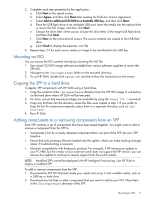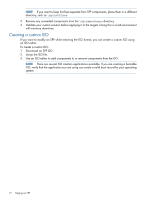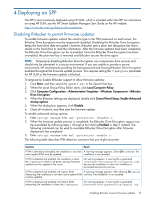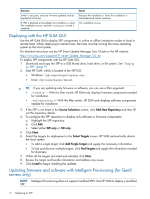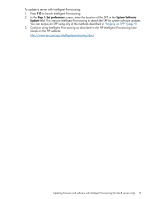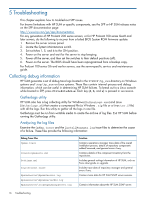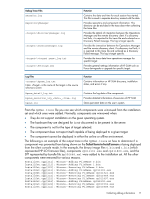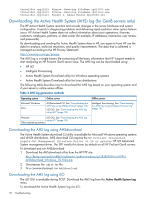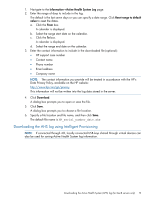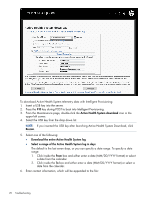HP ProLiant BL420c HP Service Pack for ProLiant User Guide - Page 16
Troubleshooting, Collecting debug information, GatherLogs utility, Analyzing the log files
 |
View all HP ProLiant BL420c manuals
Add to My Manuals
Save this manual to your list of manuals |
Page 16 highlights
5 Troubleshooting This chapter explains how to troubleshoot SPP issues. For known limitations with HP SUM or specific components, see the SPP or HP SUM release notes on the SPP documentation page: http://www.hp.com/go/spp/documentation For any generation of HP ProLiant 200 series servers, or for HP ProLiant 100 series Gen8 and later servers, do the following to recover from a failed BIOS System ROM firmware update: 1. Remove the server access panel. 2. Locate the System Maintenance switch. 3. Set switches 1, 5, and 6 to the ON position. 4. Power on the server and wait for the server to stop beeping. 5. Power off the server, and then set the switches to their default positions (off). 6. Power on the server. The BIOS should have been reprogrammed from a backup copy. For ProLiant 100-series G6 and earlier servers, see the server-specific service and maintenance guide. Collecting debug information HP SUM generates a set of debug trace logs located in the %TEMP%\hp_sum directory on Windows systems and \tmp\hp_sum on Linux systems. These files contain internal process and debug information, which can be useful in determining HP SUM failures. To break out to a Linux console while booted to SPP, press Ctrl+Alt+d+b+x. Each key (d, b, and x) is pressed in succession. GatherLogs utility HP SUM also has a log collecting utility for Windows (GatherLogs.exe) and Linux (GatherLogs.sh) that creates a compressed file (a Windows .zip file or a Linux tar.Z file) with all the logs. Run this utility to gather all the logs in one file. GatherLogs must be run from writable media to create the archive of log files. Exit HP SUM before running the GatherLogs utility. Analyzing the log files Examine the OpMan.trace and the InstallManager.log trace files to determine the cause of a failure. These files provide the following information: Debug Trace Files Opman.trace InventoryResults.xml Settings.xml SourceClient.trace Hpsumiserver\Hpsumiserver.log Hpsumiserver\HpsumserverW32.log Hpsumiserver\localhpsumsoapserver.log Function Contains operations manager trace data of the overall installation process, details of repository components added/removed, and general errors if any. Contains details of the component inventory from the repositories. Includes general settings information of HP SUM, such as Force downgrade or upgrade. Includes trace data of repository manager and general errors if any. Contains trace data for HP SUM SOAP server sessions. Contains information about the HP SUM SOAP server. 16 Troubleshooting