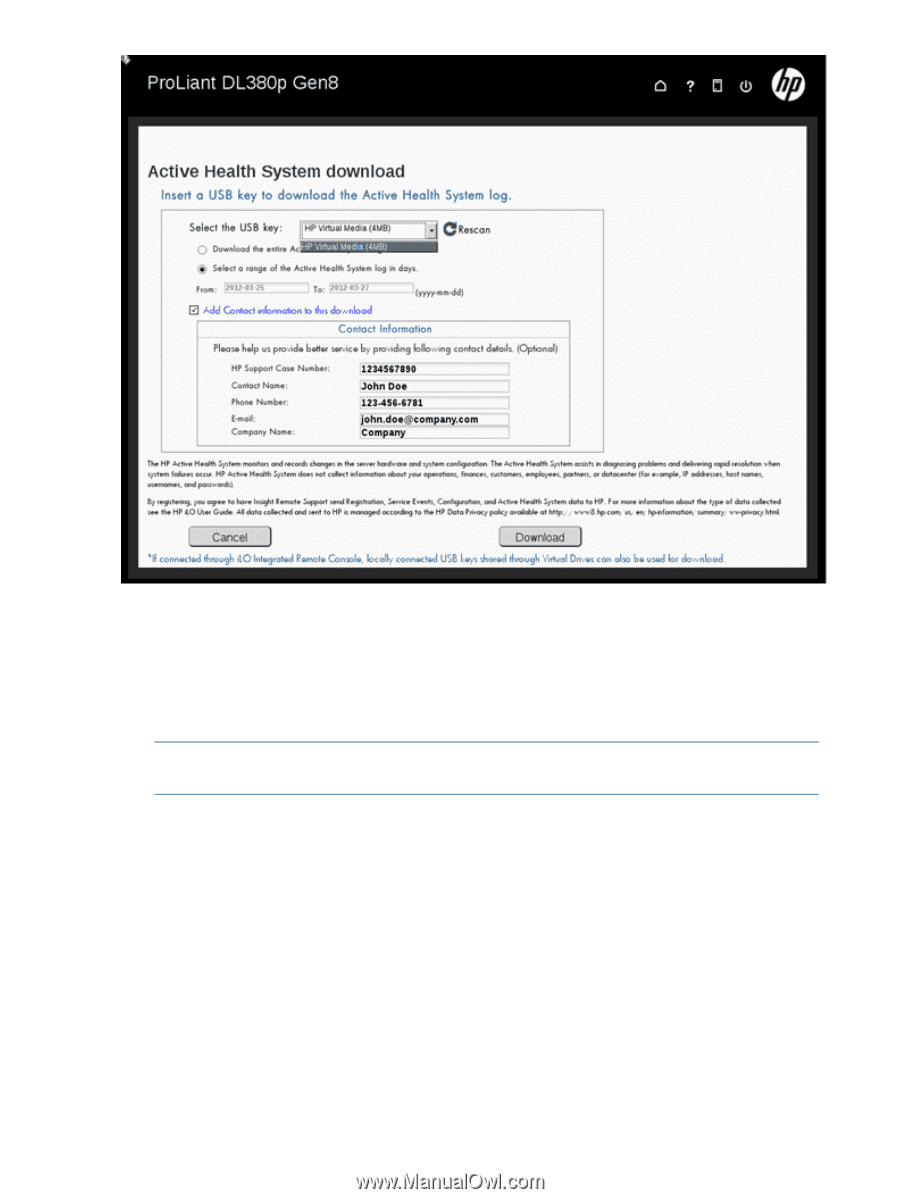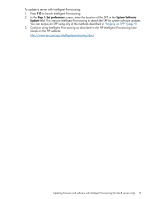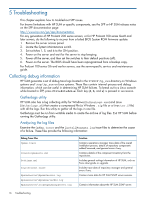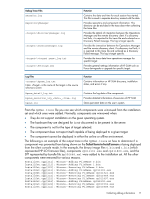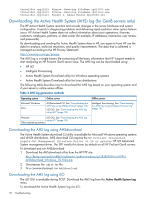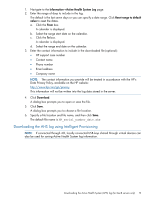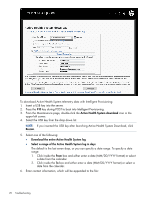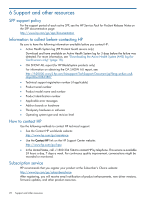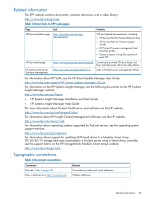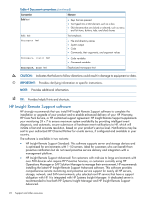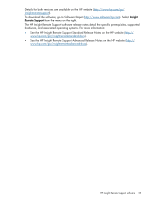HP ProLiant BL420c HP Service Pack for ProLiant User Guide - Page 20
Active Health System download, Rescan, Download the entire Active Health System log
 |
View all HP ProLiant BL420c manuals
Add to My Manuals
Save this manual to your list of manuals |
Page 20 highlights
To download Active Health System telemetry data with Intelligent Provisioning: 1. Insert a USB key into the server. 2. Press the F10 key during POST to boot into Intelligent Provisioning. 3. From the Maintenance page, double-click the Active Health System download icon in the upper left corner. 4. Select the USB key from the drop down list. NOTE: If you inserted the USB key after launching Active Health System Download, click Rescan. 5. Select one of the following: • Download the entire Active Health System log • Select a range of the Active Health System log in days The default is the last seven days, or you can specify a date range. To specify a date range: 1. Click inside the From box and either enter a date (MM/DD/YYYY format) or select a date from the calendar. 2. Click inside the To box and either enter a date (MM/DD/YYYY format) or select a date from the calendar. 6. Enter contact information, which will be appended to the file: 20 Troubleshooting