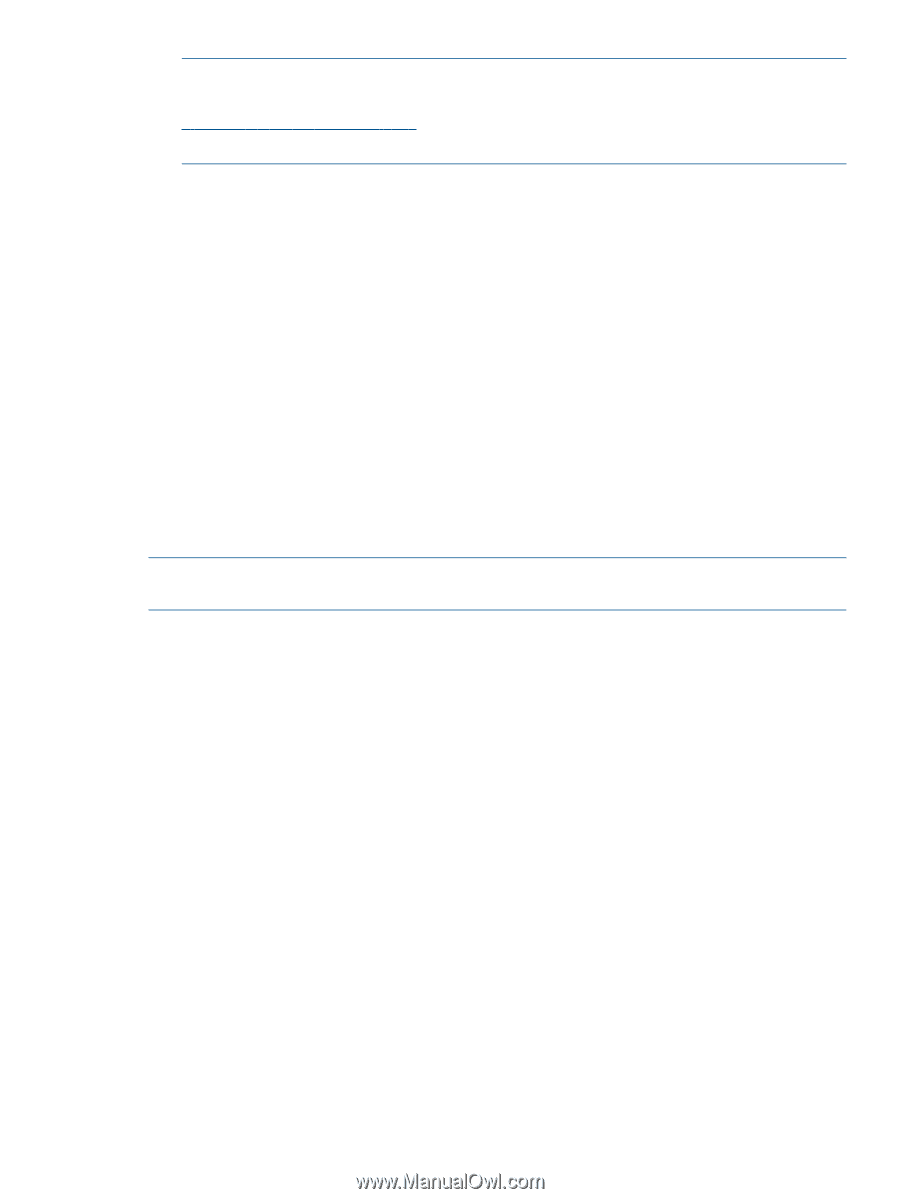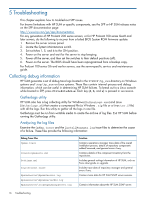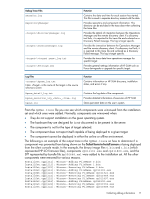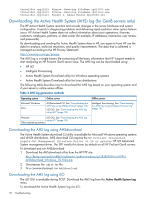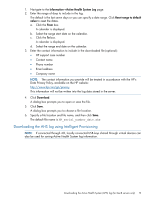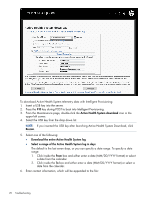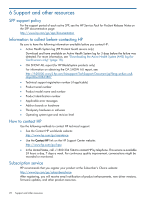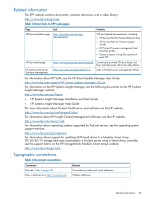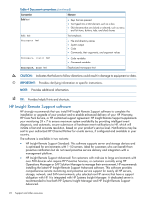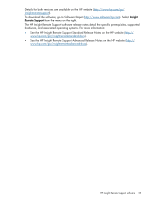HP ProLiant BL420c HP Service Pack for ProLiant User Guide - Page 21
Sending the AHS log file to HP Support, <CASE: 123456789>
 |
View all HP ProLiant BL420c manuals
Add to My Manuals
Save this manual to your list of manuals |
Page 21 highlights
NOTE: Entering contact information is optional. The provided information will be treated in accordance with the HP Data Privacy Policy, which can be found on the HP website: http://www.hp.com/go/privacy This information will not be written into the log data stored in the server. • HP support case number • Contact name • Phone number • Email address • Company name 7. Click Download. 8. Specify a file location and file name (default is hp_[serial #]_date.ahs), and then click Save. Sending the AHS log file to HP Support To submit the file to HP Support: 1. Contact HP Support, with the log file available for email submission. 2. After getting a Case ID from HP Support, email the log file to [email protected], with the case ID in the subject. For example, . 3. You will receive a confirmation email when your AHS log file is correctly attached to your open HP Support case and received. NOTE: Active Health System logs larger than 15 MB must be compressed before being mailed to HP Support, or they will need to be transferred with FTP. Downloading the Active Health System (AHS) log (for Gen8 servers only) 21