HP ProLiant DL160se HP ProLiant DL160se G6 Server Maintenance and Service Guid - Page 38
Drives, Cable management
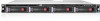 |
View all HP ProLiant DL160se manuals
Add to My Manuals
Save this manual to your list of manuals |
Page 38 highlights
Figure 2 Reinstalling the Top Cover Drives The server supports the following configurations: •- 2 drive bays for 3.5-inch hard disk drives and 1 drive bay for an optical disc drive. • 4 drive bays for 3.5-inch hard disk drives and 1 drive bay for an optical disc drive. • 8 drive bays for 2.5-inch hard disk drives and 1 drive bay for an optical disc drive. Cable management Always follow good cable management practices when working inside the computer. • Keep cables away from major heat sources like the heat sink. • Do not jam cables on top of expansion cards or memory modules. Printed circuit cards are not designed to withstand excessive pressure. • Keep cables clear of sliding or moveable parts to prevent cutting or crimping. • When folding a flat ribbon cable, never fold to a sharp crease. Sharp creases may damage the wires. • Some flat ribbon cables come pre-folded. Never change the folds on these cables. • Do not sharply bend any cable. A sharp bend can break the internal wires. • Never bend a SATA data cable tighter than a 30 mm (1.18 in.) radius. • Never crease a SATA data cable. • Do not rely on components like the drive cage, power supply, or system cover to push cables down into the chassis. The next steps illustrate the removal of power cable from connector J51, 60 and 64 on system board. 1. Squeeze on the top of the retaining latch attached to the cable end of the connector. 2. Grasp the cable end of the connector and pull it straight up. Removal and replacement procedures 38















