HP ProLiant DL160se HP ProLiant DL160se G6 Server Maintenance and Service Guid - Page 60
Pull the backplane up and out to release it from the hard drive cage.
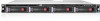 |
View all HP ProLiant DL160se manuals
Add to My Manuals
Save this manual to your list of manuals |
Page 60 highlights
4. Remove the hard drive cage. a. Loosen all screws that secure the hard drive cage to the chassis. b. Slide the hard drive cage out and then lift it up. Remove the hard drive cage from the chassis. Figure 33 Removing the Hard Drive Cage 5. Remove the backplane. c. Remove all cables including optical disk drive cables. d. Remove the three screws that secure the backplane to the hard drive cage. e. Pull the backplane up and out to release it from the hard drive cage. Figure 34 Removing the Backplane To reinstall the backplane: 1. Orient the backplane so that the notches on the backplane align with the hook on the drive cage and then press the backplane down until it clicks into place. 2. Secure the backplane with three screws. Removal and replacement procedures 60















