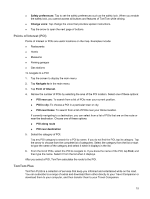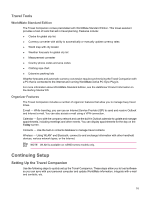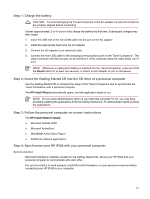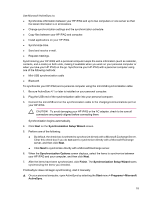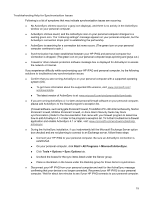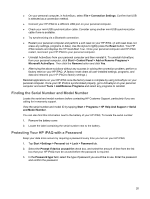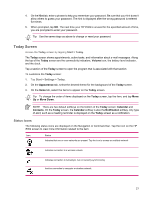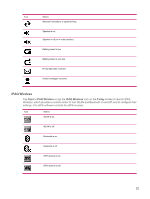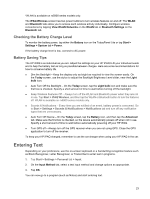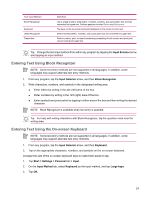HP Rx5910 HP iPAQ rx5700/rx5900 Travel Companion Product Information Guide - Page 25
Troubleshooting Help for Synchronization Issues, Start, All Programs, Microsoft ActiveSync, Tools - ipaq support
 |
UPC - 882780587625
View all HP Rx5910 manuals
Add to My Manuals
Save this manual to your list of manuals |
Page 25 highlights
Troubleshooting Help for Synchronization Issues Following is a list of symptoms that may indicate synchronization issues are occurring: ● No ActiveSync chimes sound (or a gray icon displays), and there is no activity in the ActiveSync window on your personal computer. ● ActiveSync chimes sound, and the ActiveSync icon on your personal computer changes to a swirling green icon. The "retrieving settings" message appears on your personal computer, but the ActiveSync connection drops prior to establishing the partnership. ● ActiveSync is searching for a connection but none occurs. (The green icon on your personal computer continues to spin.) ● Synchronization has been established between your HP iPAQ and personal computer but connection is dropped. (The green icon on your personal computer stops spinning and grays out.) ● Firewall or other network protection software message box is displayed for ActiveSync to access the network or Internet. If you experience difficulty while synchronizing your HP iPAQ and personal computer, try the following solutions to troubleshoot any synchronization issues: ● Confirm that you are running ActiveSync on your personal computer with a supported operating system (OS). ● To get more information about the supported OS versions, visit: www.microsoft.com/ windowsmobile. ● The latest version of ActiveSync is at: www.microsoft.com/windowsmobile/downloads. ● If you are running ActiveSync 4.1 or later and personal firewall software on your personal computer, please add ActiveSync to the firewall program's exception list. (Firewall software, such as Sygate Personal Firewall, TrendMicro PC-cillin Internet Security, Norton Personal Firewall, McAfee Personal Firewall, or Zone Alarm Security Suite may block synchronization.) Refer to the documentation that came with your firewall program to determine how to add ActiveSync 4.1 or later to the program's exception list. To further troubleshoot a firewall application and enable ActiveSync 4.1 or later, visit: www.microsoft.com/windowsmobile/help/ activesync. ● During the ActiveSync installation, if you inadvertently left the Microsoft Exchange Server option box checked and are not planning to connect to an Exchange server, follow these steps: ● Connect your HP iPAQ to your personal computer. Be sure an ActiveSync connection is established. ● On your personal computer, click Start > All Programs > Microsoft ActiveSync. ● Click Tools > Options > Sync Options tab. ● Uncheck the boxes for the sync items listed under the Server group. ● Place a checkmark in the boxes under the Desktop group for those items to synchronize. ● Disconnect your HP iPAQ from your personal computer and wait for the ActiveSync message confirming that your device is no longer connected. Reconnect your HP iPAQ to your personal computer. Wait for about two minutes to see if your HP iPAQ connects to your personal computer. 19