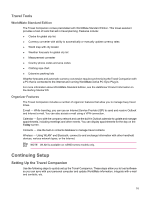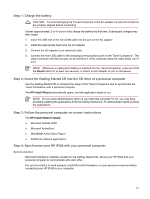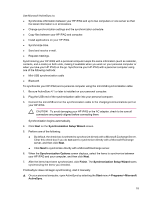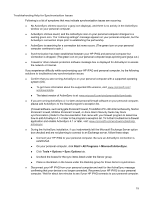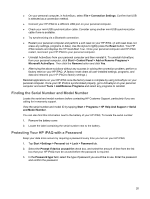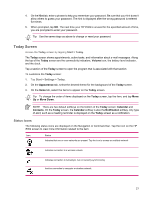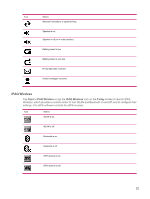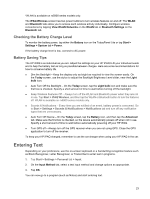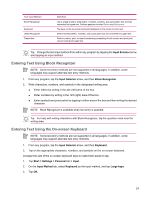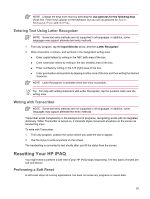HP Rx5910 HP iPAQ rx5700/rx5900 Travel Companion Product Information Guide - Page 27
Today Screen, Status Icons
 |
UPC - 882780587625
View all HP Rx5910 manuals
Add to My Manuals
Save this manual to your list of manuals |
Page 27 highlights
4. On the Hint tab, enter a phrase to help you remember your password. Be sure that your hint doesn't allow others to guess your password. The hint is displayed after the wrong password is entered five times. 5. When prompted, tap OK. The next time your HP iPAQ is unused for the specified amount of time, you are prompted to enter your password. Tip Use the same steps as above to change or reset your password. Today Screen Access the Today screen by tapping Start > Today. The Today screen shows appointments, active tasks, and information about e-mail messages. Along the top of the Today screen are the connectivity indicators, Volume icon, the battery level indicator, and the clock. Tap a section of the Today screen to open the program that is associated with that section. To customize the Today screen: 1. Tap Start > Settings > Today. 2. On the Appearance tab, select the desired theme for the background of the Today screen. 3. On the Items tab, select the items to appear on the Today screen. Tip To change the order of items displayed on the Today screen, tap the item, and tap Move Up or Move Down. NOTE There are two default softkeys on the bottom of the Today screen: Calendar and Contacts. On the Today screen, the Calendar softkey is also the Notification softkey. Any type of alert, such as a meeting reminder is displayed on the Today screen as a notification. Status Icons The following status icons are displayed on the Navigation or Command bar. Tap the icon on the HP iPAQ screen to view more information related to the item. Icon Status Indicates that one or more networks are present. Tap the icon to access an available network. Indicates connection to a wireless network. Indicates connection to ActiveSync, but not currently synchronizing. Inactive connection to computer or wireless network. 21