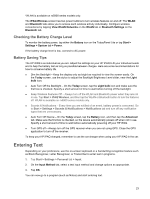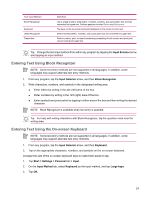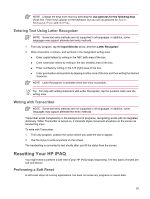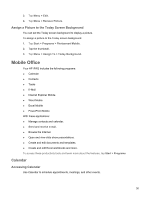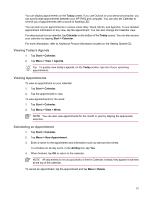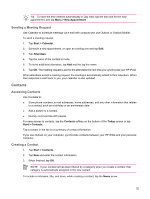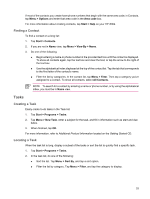HP Rx5910 HP iPAQ rx5700/rx5900 Travel Companion Product Information Guide - Page 34
Updating a Library, HP Photosmart Mobile, Attaching a Voice Note to a Picture, E-mailing Pictures - ipaq update
 |
UPC - 882780587625
View all HP Rx5910 manuals
Add to My Manuals
Save this manual to your list of manuals |
Page 34 highlights
Updating a Library In most cases, Windows Media Player 10 Mobile automatically updates your libraries as necessary. However, you can manually update a library to ensure that it has links to any new files that you might have recently copied to your HP iPAQ or a removable storage card. 1. If you are not already on the Library screen, tap Menu > Library. 2. On the Library screen, tap Menu > Update Library. 3. Wait for the files to be added, and then tap Done. HP Photosmart Mobile Use HP Photosmart Mobile to: ● View pictures stored on the HP iPAQ or a storage card. ● Add voice or text notes to pictures. ● Print pictures. ● View a slideshow. ● Send pictures by e-mail attachments. ● Associate a picture with a Contact. ● Assign a picture to the Today screen background. Attaching a Voice Note to a Picture To attach a sound file to a picture: 1. Tap Start > Programs > Photosmart Mobile. 2. Tap the thumbnail picture in which you want to add a voice note. 3. Tap the Cassette icon. 4. Tap the Record button on the Recording toolbar. 5. Speak into the microphone to record the sound file and tap the Stop button when finished. 6. Tap the Cassette icon again to close the Recording toolbar. E-mailing Pictures 1. Tap Start > Programs > Photosmart Mobile. 2. Tap the thumbnail picture to be e-mailed. NOTE If you cannot view or hear the media file to be e-mailed, the file may be protected by Digital Rights Management (DRM). DRM is software that enables secure distribution and prevents illegal distribution of pictures, videos, music, movies, and ring tones over the Internet. For more information on DRM, refer to the on-screen Help by tapping Start > Help and search on DRM. 3. Tap Menu > Send. 28