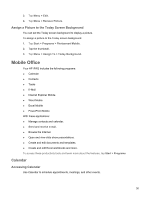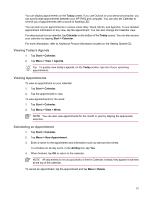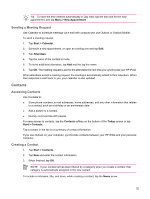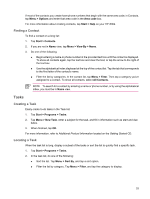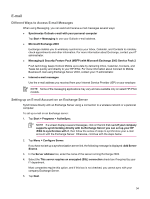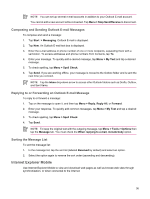HP Rx5910 HP iPAQ rx5700/rx5900 Travel Companion Product Information Guide - Page 37
Viewing Today's Agenda, Viewing Appointments, Scheduling an Appointment, Today, Calendar, Start
 |
UPC - 882780587625
View all HP Rx5910 manuals
Add to My Manuals
Save this manual to your list of manuals |
Page 37 highlights
You can display appointments on the Today screen. If you use Outlook on your personal computer, you can synchronize appointments between your HP iPAQ and computer. You can also set Calendar to remind you of appointments with a sound or flashing LED. You can look at your appointments in various views (Day, Week, Month, and Agenda). To see detailed appointment information in any view, tap the appointment. You can also change the Calendar view. For easy access to your calendar, tap Calendar on the bottom of the Today screen. You can also access your calendar by tapping Start > Calendar. For more information, refer to Additional Product Information located on the Getting Started CD. Viewing Today's Agenda 1. Tap Start > Calendar. 2. Tap Menu > View > Agenda. Tip To quickly view today's agenda, on the Today screen, tap one of your upcoming appointments. Viewing Appointments To view an appointment on your calendar: 1. Tap Start > Calendar. 2. Tap the appointment to view. To view appointments for the week: 1. Tap Start > Calendar. 2. Tap Menu > View > Week. NOTE You can also view appointments for the month or year by tapping the appropriate selection. Scheduling an Appointment 1. Tap Start > Calendar. 2. Tap Menu > New Appointment. 3. Enter a name for the appointment and information such as start and end times. To schedule an all-day event, in the All Day box, tap Yes. 4. When finished, tap OK to return to the calendar. NOTE All-day events do not occupy blocks of time in Calendar; instead, they appear in banners at the top of the calendar. To cancel an appointment, tap the appointment and tap Menu > Delete. 31