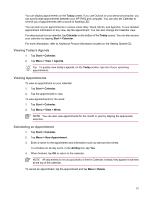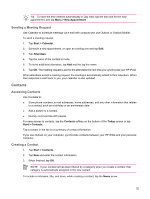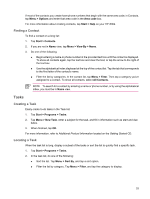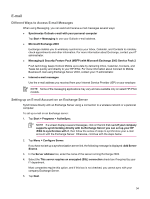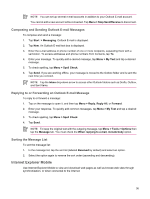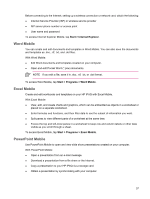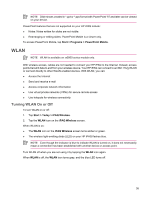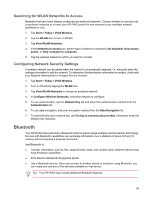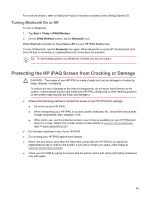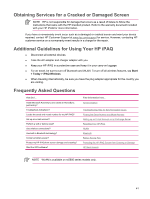HP Rx5910 HP iPAQ rx5700/rx5900 Travel Companion Product Information Guide - Page 42
Composing and Sending Outlook E-mail Messages, Replying to or Forwarding an Outlook E-mail Message
 |
UPC - 882780587625
View all HP Rx5910 manuals
Add to My Manuals
Save this manual to your list of manuals |
Page 42 highlights
NOTE You can set up several e-mail accounts in addition to your Outlook E-mail account. You cannot add a new account while connected. Tap Menu > Stop Send/Receive to disconnect. Composing and Sending Outlook E-mail Messages To compose and send a message: 1. Tap Start > Messaging. Outlook E-mail is displayed. 2. Tap New. An Outlook E-mail text box is displayed. 3. Enter the e-mail address or phone number of one or more recipients, separating them with a semicolon. To access addresses and phone numbers from Contacts, tap To. 4. Enter your message. To quickly add a canned message, tap Menu > My Text and tap a desired message. 5. To check spelling, tap Menu > Spell Check. 6. Tap Send. If you are working offline, your message is moved to the Outbox folder and is sent the next time you connect. NOTE Tap the Inbox drop-down arrow to access other Outlook folders such as Drafts, Outbox, and Sent Items. Replying to or Forwarding an Outlook E-mail Message To reply to or forward a message: 1. Tap on the message to open it, and then tap Menu > Reply, Reply All, or Forward. 2. Enter your response. To quickly add common messages, tap Menu > My Text and tap a desired message. 3. To check spelling, tap Menu > Spell Check. 4. Tap Send. NOTE To keep the original text with the outgoing message, tap Menu > Tools > Options then tap the Message tab. You must check the When replying to e-mail, include body option. Sorting the Message List To sort the message list: 1. In the message list, tap the sort list (labeled Received by default) and select an option. 2. Select the option again to reverse the sort order (ascending and descending). Internet Explorer Mobile Use Internet Explorer Mobile to view and download web pages as well as browse web sites through synchronization, or when connected to the Internet. 36