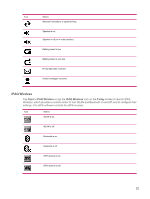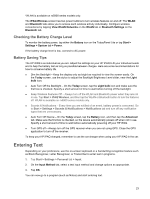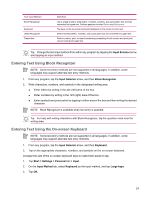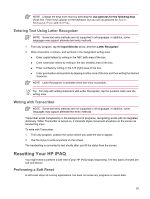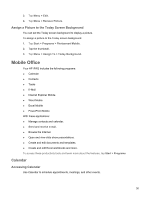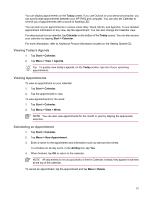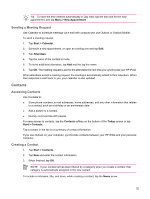HP Rx5910 HP iPAQ rx5700/rx5900 Travel Companion Product Information Guide - Page 33
Listening to Music and Watching Videos, Clearing the Now Playing List, Library, Storage Card, My Music - ipaq download
 |
UPC - 882780587625
View all HP Rx5910 manuals
Add to My Manuals
Save this manual to your list of manuals |
Page 33 highlights
With this new version: ● Sync music, playlists, videos, and recorded TV to your HP iPAQ for easy enjoyment on the go. ● Automatically convert video and recorded TV during sync to an optimized and size reduced format for better viewing on your HP iPAQ. ● Manually select digital media to sync to your HP iPAQ, or automatically sync to your HP iPAQ each time you connect, based on your preferences. ● New music subscription services enable you to pay a monthly fee and download all the music you want. With Windows Media Player 10, you can now take those songs with you on your HP iPAQ. For a complete list of features and more, visit www.microsoft.com/windows/windowsmedia/player/ windowsmobile. NOTE Protected files are digital media files that are secured with a license to prevent unauthorized use or playback. Licenses are created and managed by using the Digital Rights Management (DRM) technology. Listening to Music and Watching Videos Use Windows Medial Player 10 Mobile to play songs, videos, and playlists that are stored on your HP iPAQ or removable storage card. 1. If you are not on the Library screen, tap Menu > Library. 2. If necessary, on the Library screen, tap the Library arrow (near the top of the screen), and then tap the library that you want to use (for example, Storage Card). 3. Tap a category (for example, My Music or My Playlists), tap and hold the item that you want to play (such as a song, album, or artist name), and then tap Play or Queue Up. NOTE To play a file stored on your HP iPAQ but that is not in a library, on the Library screen, tap Menu > Open File. Tap and hold the item that you want to play (such as a file or a folder) and then tap Play or Queue Up. Clearing the Now Playing List Under Windows Media Player, the Now Playing playlist displays the currently playing file and any files that are queued up to play next. Quickly remove all items from the playlist by clearing it. 1. If you are on the Library screen, select the Now Playing category to display the Now Playing screen. If you are on the Playback screen, select Now Playing to display the Now Playing screen. 2. On the Now Playing screen, tap Menu > Clear Now Playing. 27