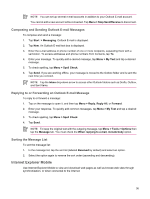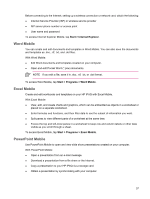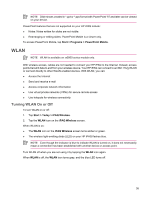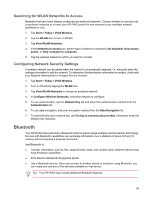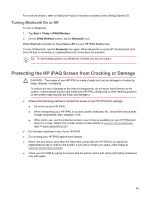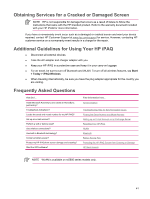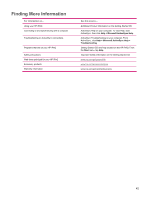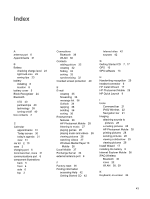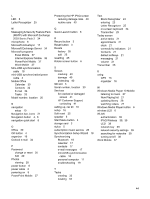HP Rx5910 HP iPAQ rx5700/rx5900 Travel Companion Product Information Guide - Page 47
Obtaining Services for a Cracked or Damaged Screen, Additional Guidelines for Using Your HP iPAQ, - repair
 |
UPC - 882780587625
View all HP Rx5910 manuals
Add to My Manuals
Save this manual to your list of manuals |
Page 47 highlights
Obtaining Services for a Cracked or Damaged Screen NOTE HP is not responsible for damage that occurs as a result of failure to follow the instructions that came with the HP branded product. Refer to the warranty document included with your HP iPAQ for more information. If you have a nonwarranty event occur such as a damaged or cracked screen and want your device repaired, contact HP Customer Support at www.hp.com/support for service. However, contacting HP customer service on a nonwarranty event results in a charge for the repair. Additional Guidelines for Using Your HP iPAQ ● Disconnect all external devices. ● Take the AC adapter and charger adapter with you. ● Keep your HP iPAQ in a protective case and keep it in your carry-on luggage. ● For air travel, be sure to turn off Bluetooth and WLAN. To turn off all wireless features, tap Start > Today > iPAQ Wireless. ● When traveling internationally, be sure you have the plug adapter appropriate for the country you are visiting. Frequently Asked Questions How Do I... Install Microsoft ActiveSync and create an ActiveSync partnership? Troubleshoot ActiveSync? Locate the serial and model number for my HP iPAQ? Set up an e-mail account? Perform a soft or factory reset? Use wireless connections?* Use built-in Bluetooth technology? Conserve battery power? Protect my HP iPAQ from screen damage and cracking? Start the GPS software? Find information here... Synchronization Troubleshooting Help for Synchronization Issues Finding the Serial Number and Model Number Setting up an E-mail Account on an Exchange Server Resetting Your HP iPAQ WLAN Bluetooth Battery Saving Tips Protecting the HP iPAQ Screen from Cracking or Damage HP Quick Launch NOTE WLAN is available on rx5900 series models only. 41