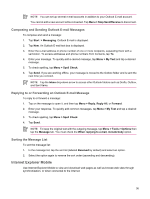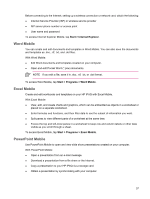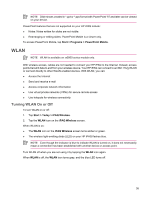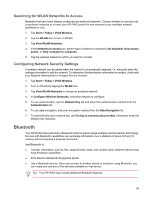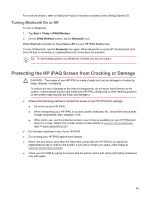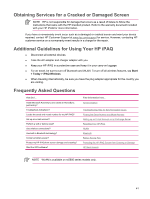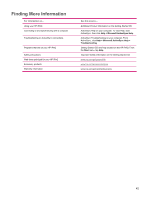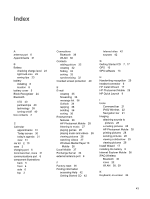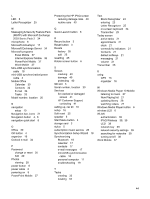HP Rx5910 HP iPAQ rx5700/rx5900 Travel Companion Product Information Guide - Page 46
Turning Bluetooth On or Off, Protecting the HP iPAQ Screen from Cracking or Damage, Start, Today - accessories
 |
UPC - 882780587625
View all HP Rx5910 manuals
Add to My Manuals
Save this manual to your list of manuals |
Page 46 highlights
For more information, refer to Additional Product Information located on the Getting Started CD. Turning Bluetooth On or Off To turn on Bluetooth: 1. Tap Start > Today > iPAQ Wireless. 2. On the iPAQ Wireless screen, tap the Bluetooth icon. When Bluetooth is turned on, the wireless LED on your HP iPAQ flashes blue. To turn off Bluetooth, tap the Bluetooth icon again. When Bluetooth is turned off, the Bluetooth LED turns off and no incoming or outgoing Bluetooth connections are possible. Tip To save battery power, turn Bluetooth off when you are not using it. Protecting the HP iPAQ Screen from Cracking or Damage CAUTION The screen of your HP iPAQ is made of glass and can be damaged or broken by drops, impacts, or pressure. To reduce the risk of damage to the internal components, do not spray liquid directly on the screen, or allow excess liquid to drip inside your HP iPAQ. Using soap or other cleaning products on the screen might discolor the finish and damage it. ● Observe the following practices to protect the screen of your HP iPAQ from damage: ● Do not sit on your HP iPAQ. ● When transporting your HP iPAQ in a purse, pocket, briefcase, etc., ensure the device does not get compressed, bent, dropped, or hit. ● When not in use, use the protective screen cover (if one is available) on your HP iPAQ and store it in a case. Select from a wide variety of case options at www.hp.com/accessories/ ipaq or www.casesonline.com. ● Do not place anything on top of your HP iPAQ. ● Do not bang your HP iPAQ against hard objects. ● Never use any device other than the stylus that comes with the HP iPAQ or an approved replacement to tap or write on the screen. If you lose or break your stylus, order extras at www.hp.com/accessories/ipaq. ● Clean your HP iPAQ by wiping the screen and the exterior with a soft, damp cloth lightly moistened only with water. 40