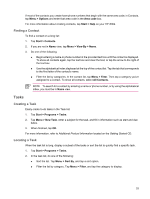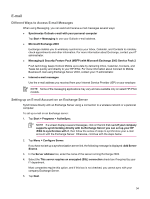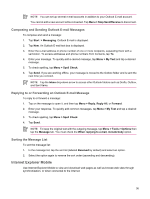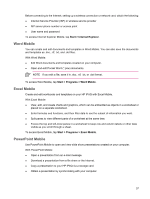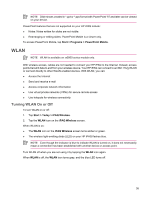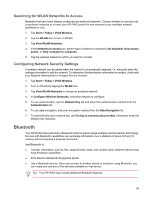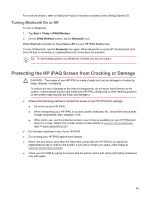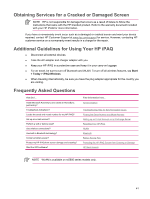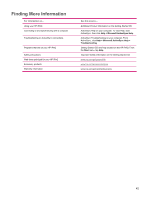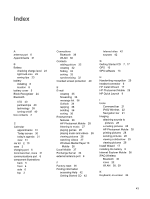HP Rx5910 HP iPAQ rx5700/rx5900 Travel Companion Product Information Guide - Page 44
WLAN, Turning WLAN On or Off
 |
UPC - 882780587625
View all HP Rx5910 manuals
Add to My Manuals
Save this manual to your list of manuals |
Page 44 highlights
NOTE Slide shows created in *.ppt or *.pps format with PowerPoint '97 and later can be viewed on your device. PowerPoint features that are not supported on your HP iPAQ include: ● Notes: Notes written for slides are not visible. ● Rearranging or editing slides: PowerPoint Mobile is a viewer only. To access PowerPoint Mobile, tap Start > Programs > PowerPoint Mobile. WLAN NOTE WLAN is available on rx5900 series models only. With wireless access, cables are not needed to connect your HP iPAQ to the Internet. Instead, access points transmit data to and from your wireless device. Your HP iPAQ can connect to an 802.11b/g WLAN or connect directly to other WLAN-enabled devices. With WLAN, you can: ● Access the Internet ● Send and receive e-mail ● Access corporate network information ● Use virtual private networks (VPNs) for secure remote access ● Use hotspots for wireless connectivity Turning WLAN On or Off To turn WLAN on or off: 1. Tap Start > Today > iPAQ Wireless. 2. Tap the WLAN icon on the iPAQ Wireless screen. When WLAN is on: ● The WLAN icon on the iPAQ Wireless screen turns amber or green. ● The wireless light-emitting diode (LED) on your HP iPAQ flashes blue. NOTE Even though the indicator is blue to indicate WLAN is turned on, it does not necessarily mean a connection has been established with another device or access point. Turn WLAN off when you are not using it by tapping the WLAN icon again. When WLAN is off, the WLAN icon turns gray, and the blue LED turns off. 38