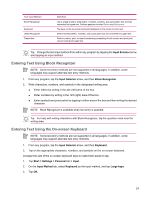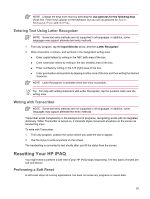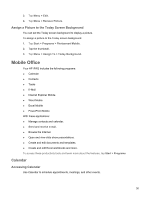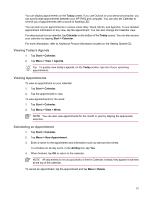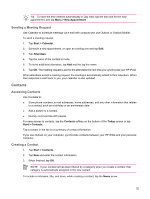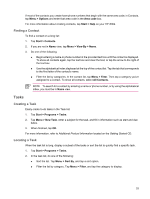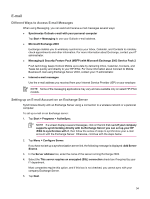HP Rx5910 HP iPAQ rx5700/rx5900 Travel Companion Product Information Guide - Page 35
Viewing a Slideshow, Print Pictures, Add a Picture to a Contact, E-mail Attachment
 |
UPC - 882780587625
View all HP Rx5910 manuals
Add to My Manuals
Save this manual to your list of manuals |
Page 35 highlights
4. Tap E-mail Attachment. 5. Tap the Reduce sent photo size to check box and select the reduction percentage desired. 6. Tap Next. 7. Enter the appropriate e-mail address or use Contacts by tapping Menu > Add Recipient. 8. Enter other appropriate information, such as an e-mail title and message. 9. Tap Send. Viewing a Slideshow To view a slideshow: 1. Tap Start > Programs > Photosmart Mobile. 2. Tap the slideshow icon at the bottom of the screen. 3. Tap the screen to view the Pause, Forward, Backward, and Stop buttons. Print Pictures You can print pictures either wirelessly using Bluetooth or by saving the picture to a storage card and inserting the card into a printer. To print pictures: 1. Tap Start > Programs > Photosmart Mobile. 2. Tap the thumbnail. 3. Tap Menu > Print. 4. Select the method by which to print. 5. Follow the on-screen instructions to print the picture. Add a Picture to a Contact To add a picture to contact information: 1. Tap Start > Programs > Photosmart Mobile. 2. Tap the contact. 3. Tap Menu > Edit. 4. Tap Picture. 5. Tap the picture you want to add. To remove a picture from contact information: 1. Tap Contacts. 2. Tap the contact. 29