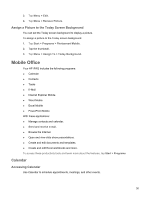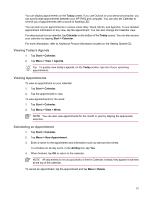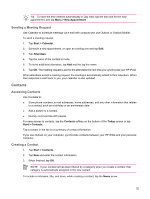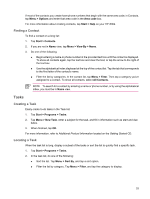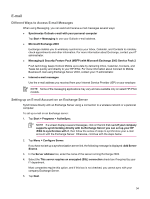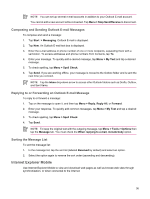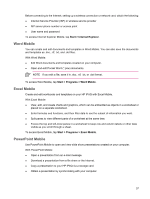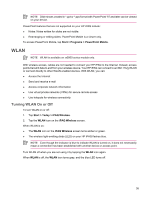HP Rx5910 HP iPAQ rx5700/rx5900 Travel Companion Product Information Guide - Page 39
Finding a Contact, Tasks, Creating a Task - ipaq specifications
 |
UPC - 882780587625
View all HP Rx5910 manuals
Add to My Manuals
Save this manual to your list of manuals |
Page 39 highlights
If most of the contacts you create have phone numbers that begin with the same area code, in Contacts, tap Menu > Options and enter that area code in the Area code box. For more information about creating contacts, tap Start > Help on your HP iPAQ. Finding a Contact To find a contact on a long list: 1. Tap Start > Contacts. 2. If you are not in Name view, tap Menu > View By > Name. 3. Do one of the following: ● Begin entering a name or phone number in the provided text box until the contact is displayed. To show all contacts again, tap the text box and clear the text, or tap the arrow to the right of the text box. ● Use the alphabetical index displayed at the top of the contact list. Tap the tab that corresponds to the first letter of the contact's name. ● Filter the list by categories. In the contact list, tap Menu > Filter. Then tap a category you've assigned to a contact. To show all contacts, select All Contacts. NOTE To search for a contact by entering a name or phone number, or by using the alphabetical index, you must be in Name view. Tasks Creating a Task Easily create to-do tasks in the Task list. 1. Tap Start > Programs > Tasks. 2. Tap Menu > New Task, enter a subject for the task, and fill in information such as start and due dates. 3. When finished, tap OK. For more information, refer to Additional Product Information located on the Getting Started CD. Locating a Task When the task list is long, display a subset of the tasks or sort the list to quickly find a specific task. 1. Tap Start > Programs > Tasks. 2. In the task list, do one of the following: ● Sort the list. Tap Menu > Sort By, and tap a sort option. ● Filter the list by category. Tap Menu > Filter, and tap the category to display. 33