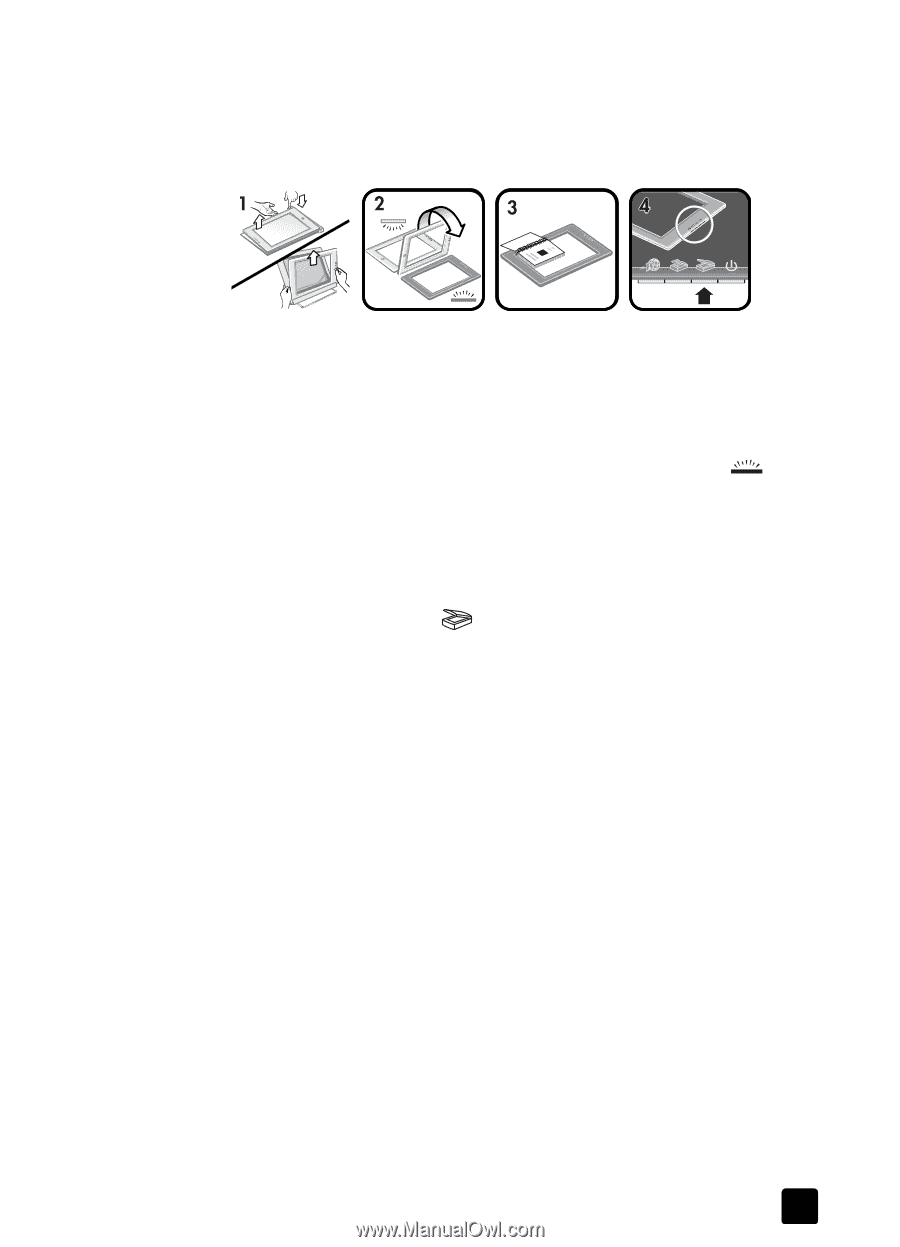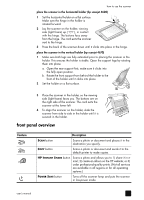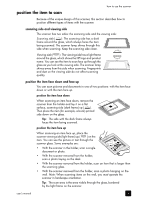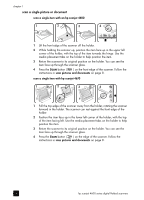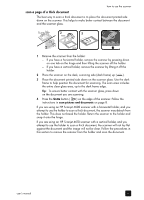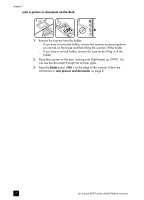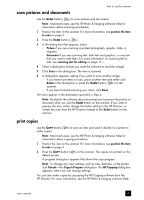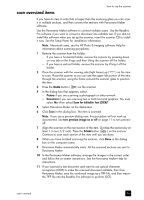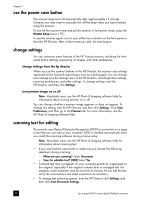HP Scanjet 4670 hp scanjet 4600 series digital flatbed scanners user manual - Page 11
scan a of a thick document, - see thru vertical scanner
 |
View all HP Scanjet 4670 manuals
Add to My Manuals
Save this manual to your list of manuals |
Page 11 highlights
how to use the scanner scan a page of a thick document The best way to scan a thick document is to place the document printed side down on the scanner. This helps to make better contact between the document and the scanner glass. 1 Remove the scanner from the holder: - If you have a horizontal holder, remove the scanner by pressing down on one tab on the hinge and then lifting the scanner off the holder. - If you have a vertical holder, remove the scanner by lifting it off the holder. 2 Place the scanner on the desk, scanning side (dark frame) up ( ). 3 Place the document printed side down on the scanner glass. Use the dark frame to help position the document for scanning. The scan area includes the entire clear glass area, up to the dark frame edge. Tip: To ensure better contact with the scanner glass, press down on the document you are scanning. 4 Press the SCAN button ( ) on the edge of the scanner. Follow the instructions in scan pictures and documents on page 8. If you are using an HP Scanjet 4600 scanner with a horizontal holder, and you attempt to use the holder to scan a thick document, the scanner may detach from the holder. This does not break the holder. Return the scanner to the holder and snap it onto the hinge. If you are using an HP Scanjet 4670 scanner with a vertical holder, and you attempt to use the holder to scan a thick document, the scanner will not lay flat against the document and the image will not be clear. Follow the procedures in this section to remove the scanner from the holder and scan the document. user's manual 6