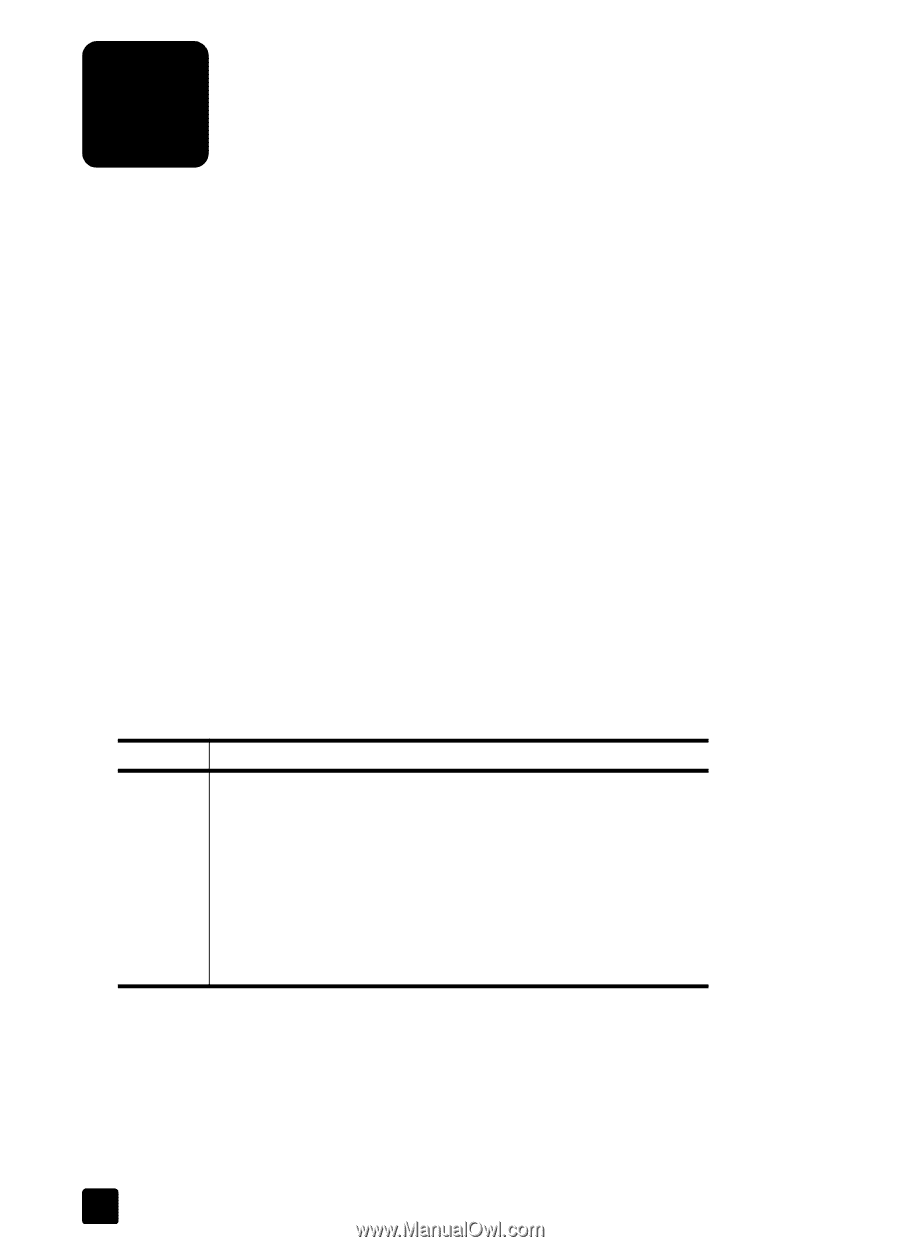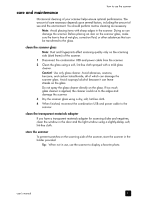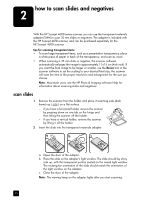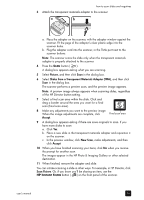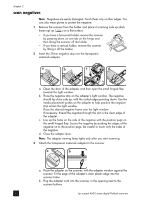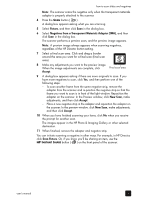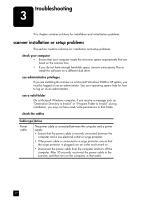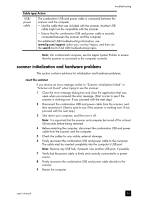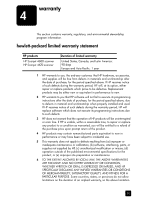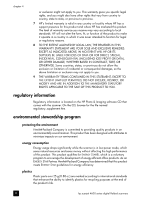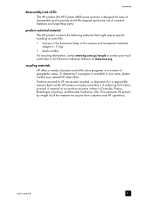HP Scanjet 4670 hp scanjet 4600 series digital flatbed scanners user manual - Page 22
troubleshooting, scanner installation or setup problems
 |
View all HP Scanjet 4670 manuals
Add to My Manuals
Save this manual to your list of manuals |
Page 22 highlights
troubleshooting 3 This chapter contains solutions for installation and initialization problems. scanner installation or setup problems This section contains solutions for installation and setup problems. check your computer • Ensure that your computer meets the minimum system requirements that are listed on the scanner box. • If you do not have enough hard-disk space, remove unnecessary files or install the software on a different disk drive. use administrative privileges If you are installing the scanner on a Microsoft Windows 2000 or XP system, you must be logged on as an administrator. See your operating system help for how to log on as an administrator. use a valid folder On a Microsoft Windows computer, if you receive a message such as "Destination Directory Is Invalid" or "Program Folder Is Invalid" during installation, you may not have read/write permissions to that folder. check the cables Cable type Action Power cable The power cable is connected between the computer and a power supply. • Ensure that the power cable is securely connected between the computer and a live electrical outlet or surge protector. • If the power cable is connected to a surge protector, ensure that the surge protector is plugged into an outlet and turned on. • Disconnect the power cable from the computer and turn off the computer. After 30 seconds, reconnect the power cable to the scanner, and then turn on the computer, in that order. 17