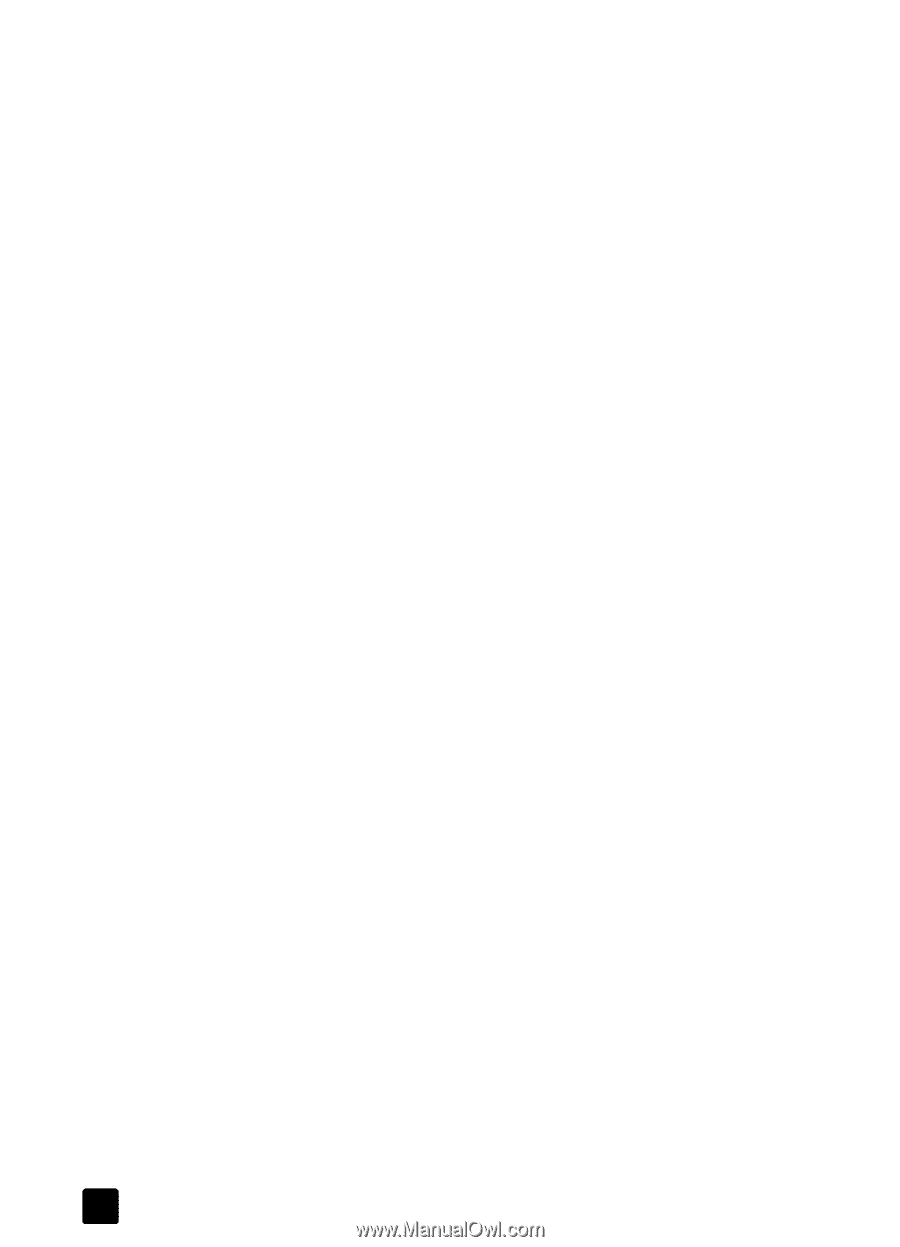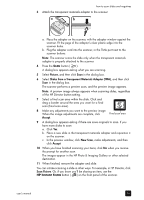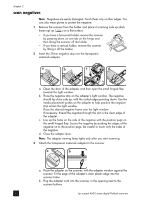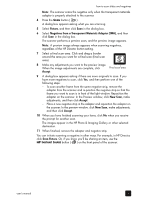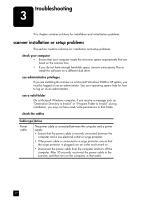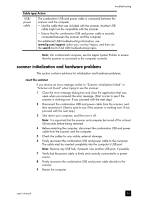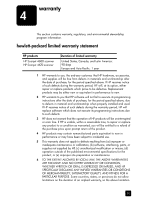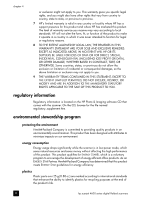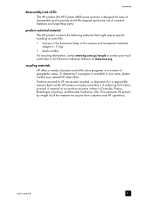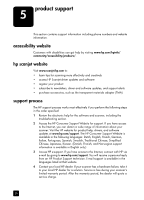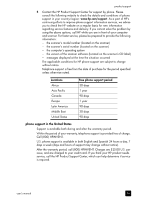HP Scanjet 4670 hp scanjet 4600 series digital flatbed scanners user manual - Page 24
run the repair utility, test scanner hardware, additional troubleshooting information - problems
 |
View all HP Scanjet 4670 manuals
Add to My Manuals
Save this manual to your list of manuals |
Page 24 highlights
chapter 3 run the repair utility If the scanner still fails to initialize, run the Repair utility (Windows computers only). For more information, access the Help system: open the HP Director, click Help, and then click hp scanjet 4600 series scanner help test scanner hardware If you think the scanner has a hardware problem, verify that the cables are firmly connected to the scanner, the computer, and the power source. If the cables are correctly connected, test the scanner using this procedure. 1 Disconnect the combination USB and power cable from the scanner. 2 Reconnect the combination USB and power cable to the scanner. The carriage on the scanner will move forward and backward approximately 25 mm (1 inch), and the lamp will turn on. If the carriage does not move and the scanner lamp does not turn on, a problem exists with the scanner hardware. See product support on page 23. additional troubleshooting information To solve other problems with the scanner, access the Help system: open the HP Director, click Help, and then click hp scanjet 4600 series scanner help To solve problems with the scanner software, see the HP Photo & Imaging software Help. 19 hp scanjet 4600 series digital flatbed scanners