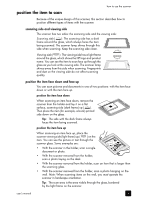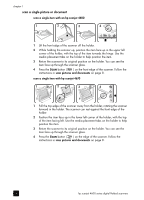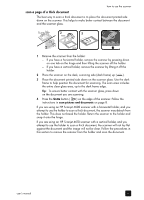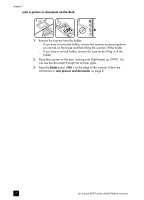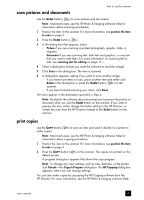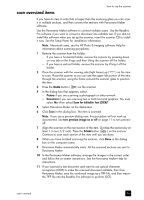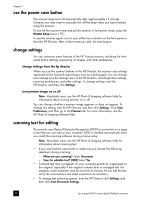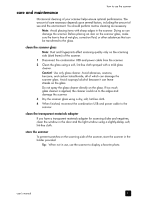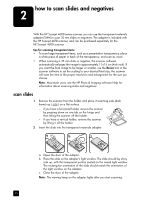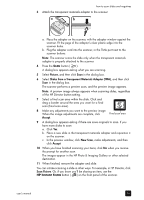HP Scanjet 4670 hp scanjet 4600 series digital flatbed scanners user manual - Page 14
share a scanned photo using HP Instant Share, button on the scanner. If you want - flatbed scanner
 |
View all HP Scanjet 4670 manuals
Add to My Manuals
Save this manual to your list of manuals |
Page 14 highlights
chapter 1 share a scanned photo using HP Instant Share Use the HP INSTANT SHARE button ( ) on the HP Scanjet scanner to share scanned photos with family and friends. You can easily 1) send someone an email with thumbnails and links to your photos stored on a secure HP website - no more attachments; 2) upload photos to the HP Photo website to create online photo albums; or 3) order professional-quality prints from an HP partner web site. (Not all services are available in all regions or for all operating systems.) You must be connected to the Internet to use HP Instant Share. Note: Macintosh users, see the HP Photo & Imaging software Help for information about using the HP INSTANT SHARE button. Note: Use the HP INSTANT SHARE button to scan and share only photos. If you want to scan and share a document, use the SCAN button on the scanner. 1 Position the original photo on the scanner. For more information, see position the item to scan on page 4. 2 Press the HP INSTANT SHARE button ( ). The photo is scanned. 3 A dialog box appears, asking if you want to scan another image. - If you have more items to scan, place another item and either click SCAN in the dialog box or press the SCAN button ( ) on the scanner. - If you have finished scanning photos, click Done. 4 All your scanned photos are sent to the HP Instant Share software. Follow the instructions on the screen to share your scanned photo. Note: By default, the software does not prompt you to preview the photo when you use the HP INSTANT SHARE button on the scanner. If you want to preview the photo, use the HP Director instead of the HP INSTANT SHARE button on the scanner. You can also access HP Instant Share using the software. For more information, see the HP Photo & Imaging software Help. 9 hp scanjet 4600 series digital flatbed scanners